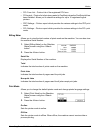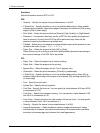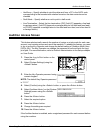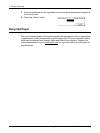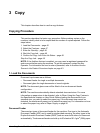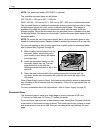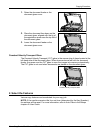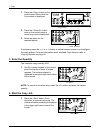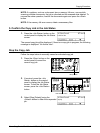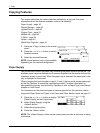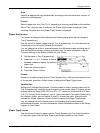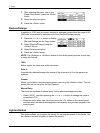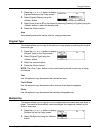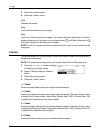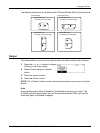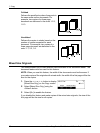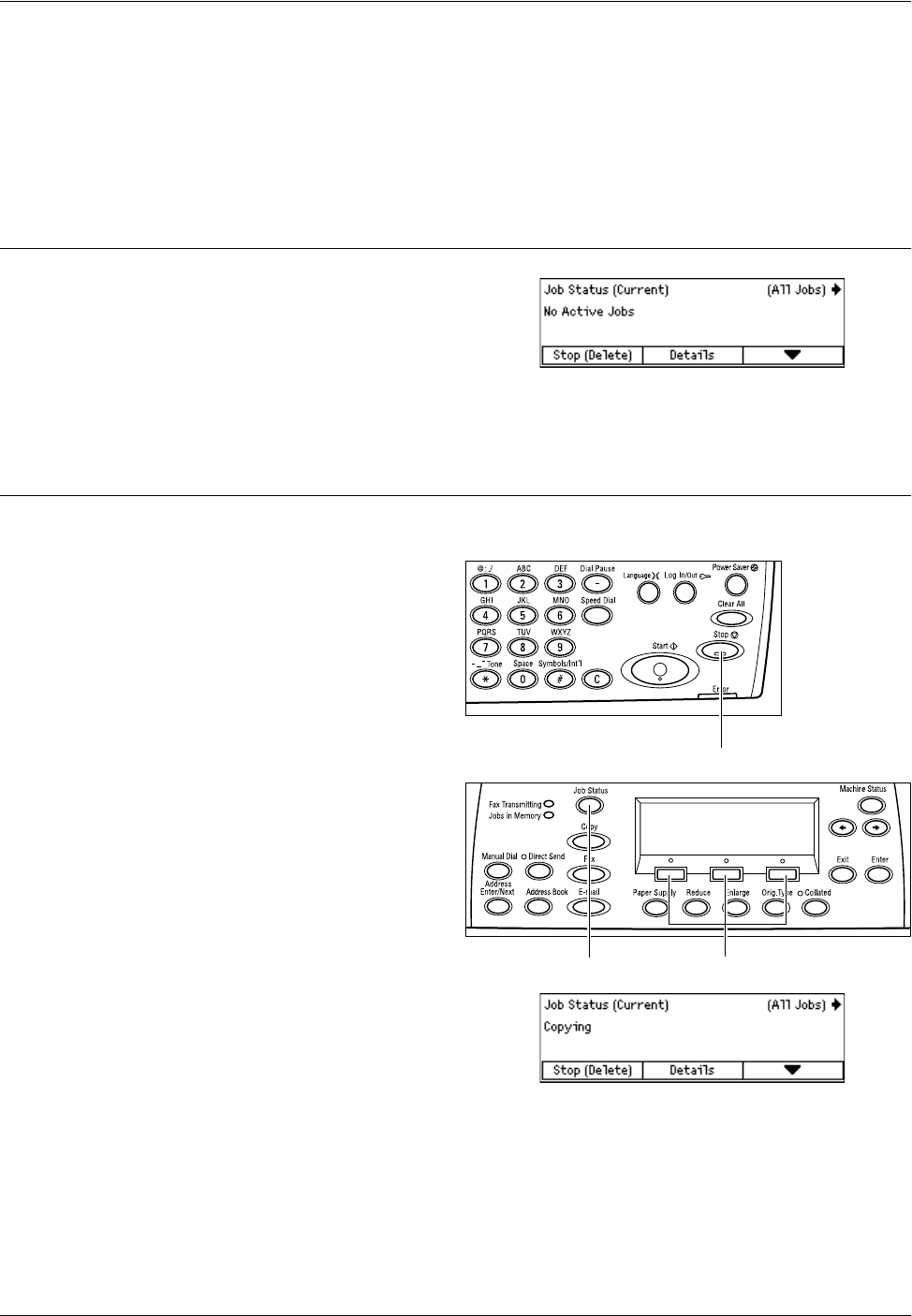
Copying Procedure
Xerox CopyCentre/WorkCentre 118 Quick Reference Guide 49
NOTE: If a problem, such as a document jam or memory full error, occurs while
scanning multiple documents, the job is canceled and the scanned data deleted. To
resume the same operation, load all the documents again and press the <Start>
button.
NOTE: If the memory full error occurs, delete unnecessary files.
5. Confirm the Copy Job in the Job Status
1. Press the <Job Status> button on the
control panel to display the Job Status
screen.
The queued copy job will be displayed. If there is no copy job in progress, the following
message is displayed: “No Active Jobs”.
Stop the Copy Job
Follow the steps below to manually cancel an activated copy job.
1. Press the <Stop> button on the
control panel to cancel the
current copy job.
2. If required, press the <Job
Status> button on the control
panel to display the Job Status
screen. To exit the Job Status
screen, press the <Job Status>
button.
3. Select [Stop (Delete)] using the
<Select> button to clear the suspended
job.
<Stop> button
<Job Status> button <Select> button