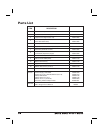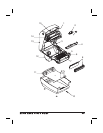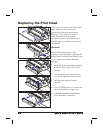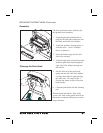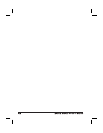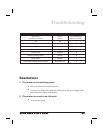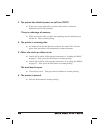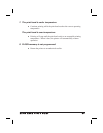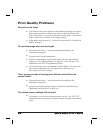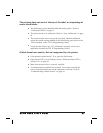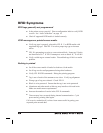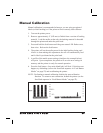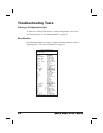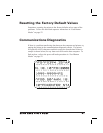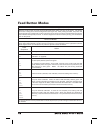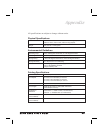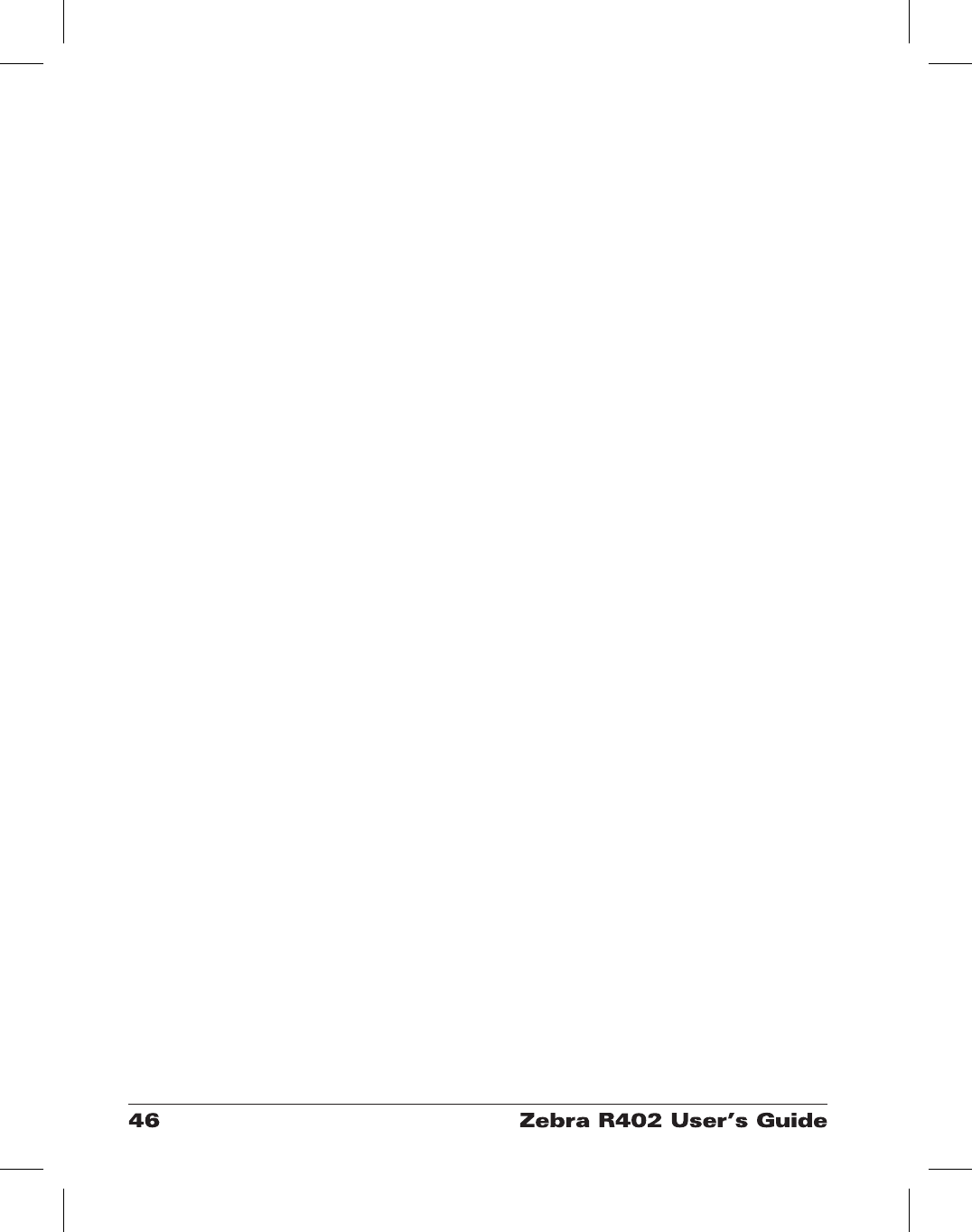
Print Quality Problems
No print on the label.
■
You must use the correct media for the method of printing you require.
When printing without a ribbon, you must use direct thermal media.
When using ribbon, you must use thermal transfer media. The printer's
ribbon sensor detects motion of the supply spindle.
■
Is the media loaded correctly? Follow the instructions in “Loading the
Media” on page 9.
The printed image does not look right.
■
The print head is dirty. Clean the print head according to the
instructions on page 41.
■
The print head is under temperature.
■
Adjust the print darkness and/or print speed. Refer to the six-flash
sequence in “Feed Button Modes” on page 52, or the ^PR and ~SD
commands in the ZPL II Programming Guide.
■
The media being used is incompatible with the printer. Be sure to use
the recommended media for your application, and always use
Zebra-approved labels and tags.
There are long tracks of missing print (blank vertical lines) on
several labels.
■
The print head is dirty. Clean the print head according to the
instructions on page 41.
■
The print head elements are damaged. Replace the print head (see
“Replacing the Print Head” on page 40).
The ribbon sensor settings did not print.
■
The printer is set for direct thermal printing; use the ^XA^MTT^XZ
command to reset the printer for thermal transfer printing and calibrate
again.