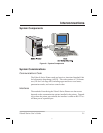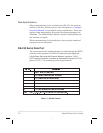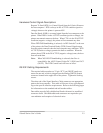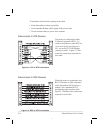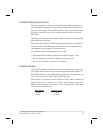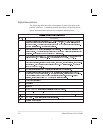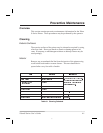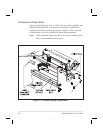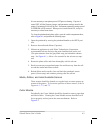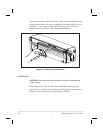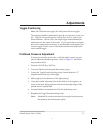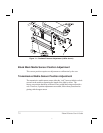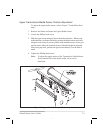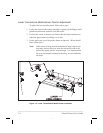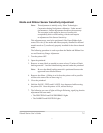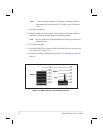It is not necessary to turn printer power OFF prior to cleaning. If power is
turned OFF, all label formats, images, and parameter settings stored in the
printer’s formatting RAM will be lost. Permanent parameter settings stored
in EEPROM will be retained. When power is turned back ON, it may be
necessary to reload some items.
To clean the printhead and platen roller, open the media compartment door,
refertoFigure6.1,andperformthefollowingsteps:
1. Open the printhead by moving the printhead handle to the OPEN posi-
tion.
2. Remove the media and ribbon (if present).
3. Moisten an applicator tip with Zebra Technologies Corporation-
recommended solvent and wipe the print elements from end to end.
(The print elements form the gray/black strip just behind the chrome
strip.SeeFigure6.1.)Allowafewsecondsforthesolventtoevapo-
rate.
4. Rotate the platen roller and clean thoroughly with the solvent.
5. Brush/vacuum any accumulated paper lint and dust away from the roll-
ers and the media and ribbon sensors.
6. Reload ribbon and/or media, close and latch the printhead, restore
power (if necessary) and continue printing after the self test.
Media, Ribbon, and Label Available Sensors
These sensors should be cleaned on a regular basis to ensure proper op-
eration of the printer. To locate the position of these sensors, refer to
Figures6-1,7-2,and7-3.
Cutter Module
Periodically, the Cutter Module should be cleaned to remove paper dust
and label residue. Cleaning the Cutter Module ensures that labels will
be cut properly and not jam in the cutter mechanism. Refer to
Figure6.2.
Zebra S-Series User’s Guide 6-3
67