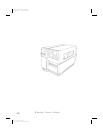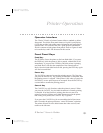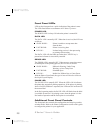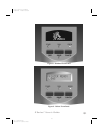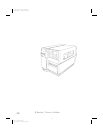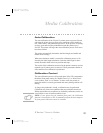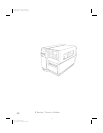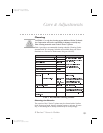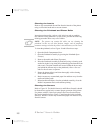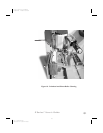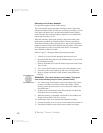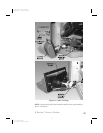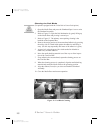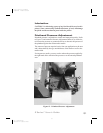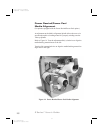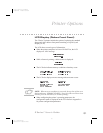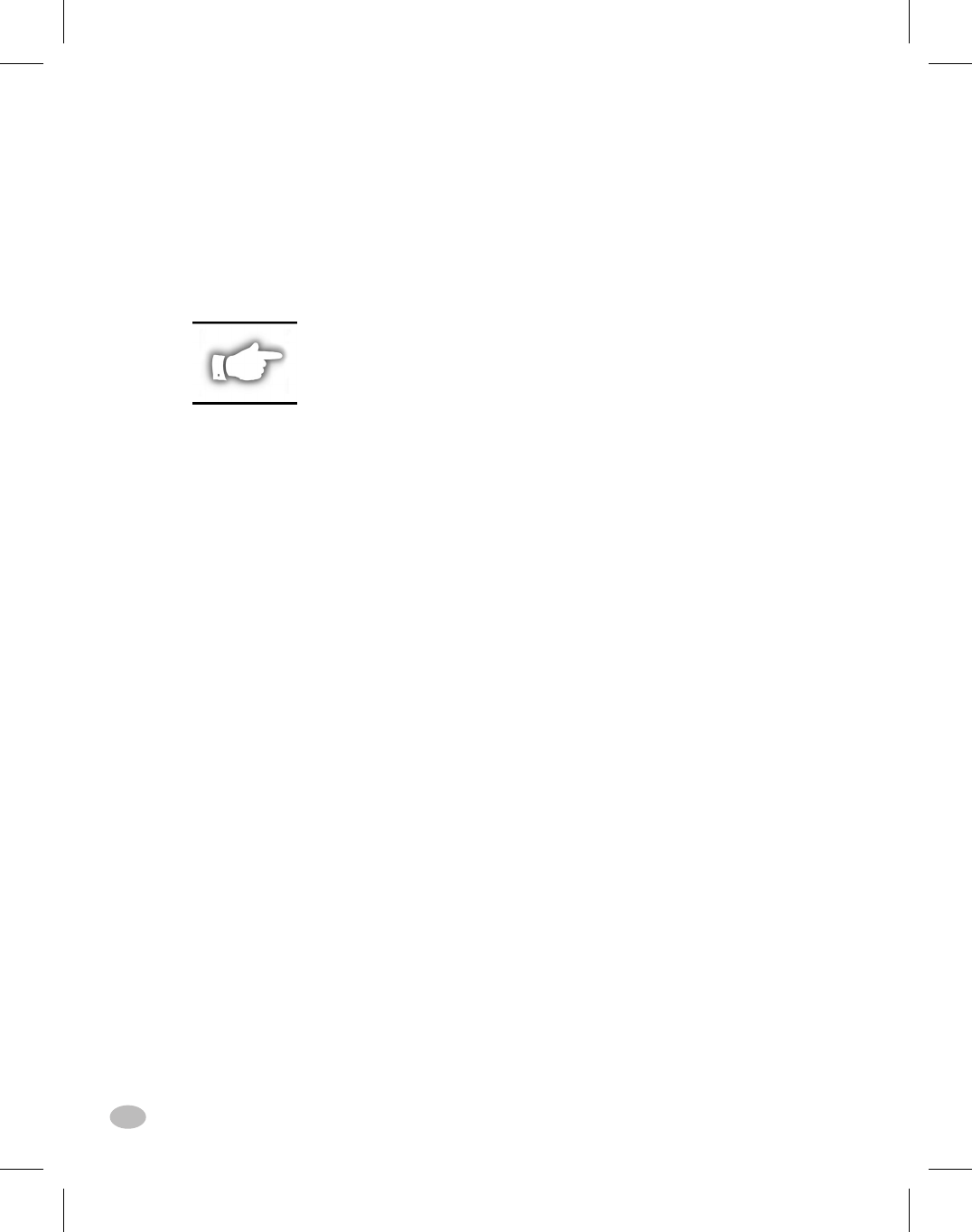
Cleaning the Interior
Remove any accumulated dirt and lint from the interior of the printer
using a soft bristle brush and/or vacuum cleaner.
Cleaning the Printhead and Platen Roller
Inconsistent print quality, such as voids in the bar code or graphics,
may indicate a dirty printhead. For best results, perform the following
cleaning procedure after every roll of ribbon.
NOTE: The printer can remain ON while you are cleaning the
printhead. In this way all label formats, images, and all temporary
parameter settings stored in the printer'sinternal memory will besaved.
To clean the printhead, refer to Figure 10 and follow these steps:
1. Open the Media Compartment Door.
2. Open the Printhead Assembly by pressing the Printhead Open
Lever(e).
3. Remove the media and ribbon (if present).
4. Raise the Printhead Assembly by hand and, using a cleaning swab
soaked in alcohol, wipe along the printhead(q) print elements from
end to end. (The print elements are located within the brown strip
just behind the chrome strip on the printhead.) Allow a few sec-
onds for the solvent to evaporate.
5. Rotate the platen roller(r) and clean thoroughly with a cleaning
swab soaked in alcohol.
6. Brush/vacuum any accumulated paper lint and dust away from the
media and ribbon paths.
7. Reload media and ribbon, close the printhead assembly, close the
Media Compartment Door, and continue printing.
Cleaning the Sensors
Refer to Figure 10. The Media Sensor(o) and Ribbon Sensor(k) should
be cleaned on a regular basis to ensure proper operation of the printer.
For printers with the Value Peel option or the Power Rewind/Power
Peel option installed refer to Figure 17 and clean the Label Available
Sensor(z). Brush or vacuum any accumulated paper lint and dust away
from the sensors.
20 Z Series™ User’s Guide
28
H:...uspiran2.vp
Thu Jun 18 15:57:40 1998
Color profile: Disabled
Composite Default screen