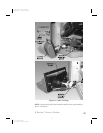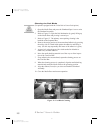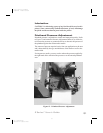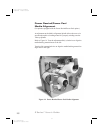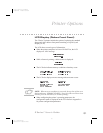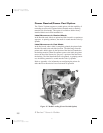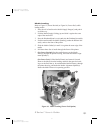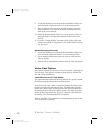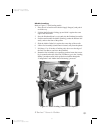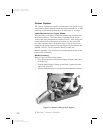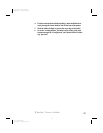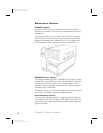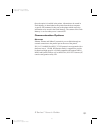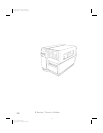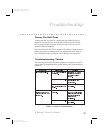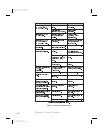Media Loading
Refer to Figure 17 while loading media.
1. Place the roll of media on the Media Supply Hanger(i) and push it
on all the way.
2. Fold the Media Supply Guide(g) up and slide it against the outer
edge of the media roll.
3. Press the Printhead Open Lever(e) and raise the Printhead Assembly.
4. Feed the media under the Media Spindle(j), under the Ribbon Sen-
sor(k), and out the front of the printer.
5. Slide the Media Guide(h) in against the outer edge of the media.
6. Lift the Peel Assembly(u) and rotate it forward, away from the printer.
7. Pull about 12 to 18 inches of backing only down over the edge of
the Peel/Tear Bar(w) and close the printhead.
8. Return the Peel Assembly to its operating position. Insure the Assem-
bly is reseated on the tabs of the Peel/Tear Bar(w), go to the “Loading
Ribbon” procedure earlier in this guide; then continue through the
“Configuration” and “Media Sensor Positioning” processes.
Z Series™ User’s Guide 31
g
k
u
w
i
e
h
j
z
Figure 17. Media Loading (Value Peel-Off Option)
39
H:...uspiran2.vp
Wed Jul 08 11:38:58 1998
Color profile: Disabled
Composite Default screen