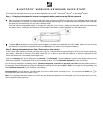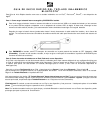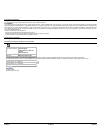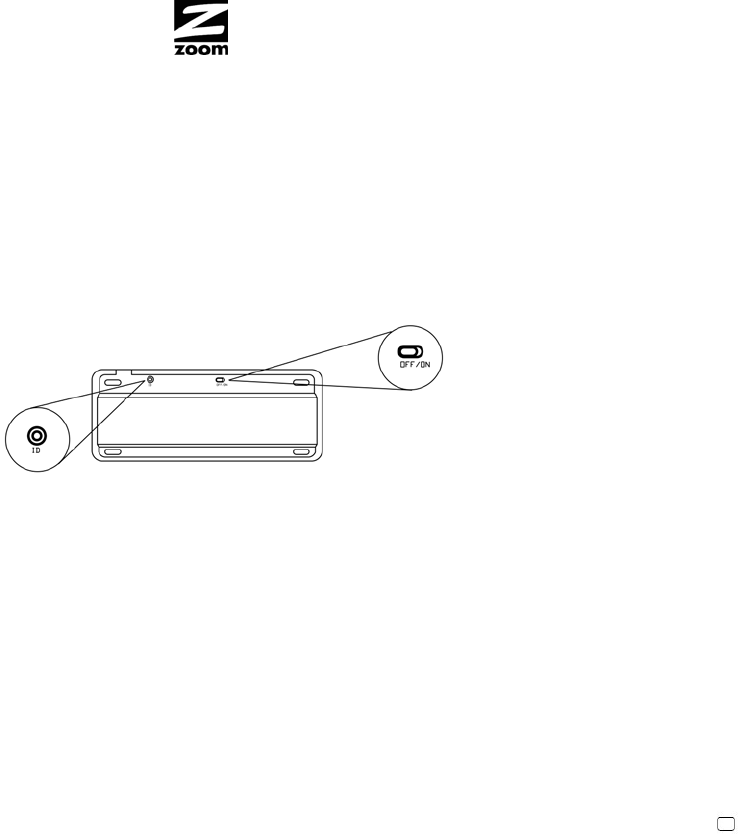
WIRELESS KEYBOARD QUICK START
BLUETOOTH
®
®
This Quick Start describes how to use your wireless keyboard with an iPad
™
, iPod touch , iPhone
®
, or other Apple
®
device.
Step 1: Charging the keyboard’s internal rechargeable battery and powering ON the keyboard
1 Start by charging your keyboard. Insert one end of the cable into the mini USB slot on the side of your keyboard and the other end
into a USB port of a computer or an Apple USB power adapter. When doing this, hold both ends of the retractable cable (included)
and gently pull simultaneously until you reach a desired length.
Once the internal rechargeable battery is charged (this may take up to 2 hours), unplug the retractable cable from the keyboard
and power source. Gently pull simultaneously on both ends of the cable to release them back into the cable’s case.
2 To power ON the keyboard, turn the power switch located on the back of the keyboard from OFF to ON. (When you are not using
the keyboard, it’s best to turn the power switch to the OFF position to conserve your keyboard’s battery.)
Step 2: Mating the keyboard to an iPad, iPod touch or other device
If your iPad or other device isn’t already running, power it up now. Here we discuss a typical setup for an iPad; your device’s setup may
vary slightly. (Note that an iPhone or iPod touch needs iOS 4.1 or above to work with the keyboard. If required, downloads for the
iPhone and iPod touch are available at www.apple.com)
Click on the Settings icon of your iPad, then click General. Click Bluetooth. Press the ID button (shown in the diagram above) on the
back of the keyboard. The Bluetooth LED on your keyboard will blink. Click on Bluetooth Keyboard on your iPad screen.
You will see this message or something similar: “Bluetooth Keyboard” would like to pair with your iPad. Note the passkey shown in
this message. Enter that passkey by using your Bluetooth keyboard and then press return / enter. (If you type the wrong passkey, just
touch Bluetooth Keyboard on your iPad for a new passkey.)
Congratulations! Your keyboard is now paired with your iPad or other device and ready to use. You can press the Home icon on
your keyboard to get to the Home screen. Enjoy!
Note: If your keyboard has been inactive for a while and your Bluetooth keyboard is not working with your iPad or other device, you may
need to repeat the pairing process.