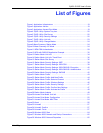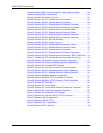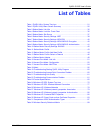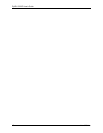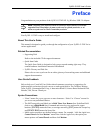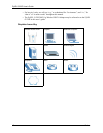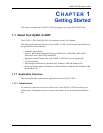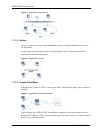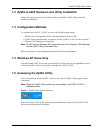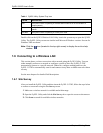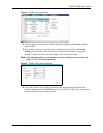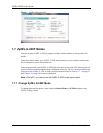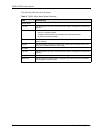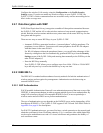ZyXEL G-220F User’s Guide
Chapter 1 Getting Started 20
1.2 ZyXEL G-220F Hardware and Utility Installation
Follow the instructions in the Quick Start Guide to install the ZyXEL Utility and make
hardware connections.
1.3 Configuration Methods
To configure your ZyXEL G-220F, use one of the following applications:
• Wireless Zero Configuration (WZC) (recommended for Windows XP)
• ZyXEL Utility (required when you want to use the ZyXEL G-220F as an access point)
• Odyssey Client Manager (not supplied)
Note: Do NOT use the Windows XP configuration tool or the Odyssey Client Manager
and the ZyXEL Utility at the same time.
Refer to the Odyssey Client Manager documentation for more information.
1.4 Windows XP Users Only
You must disable WZC if you want to use the ZyXEL utility. Refer to the appendices on how
to deactivate WZC or how to use WZC to manage the ZyXEL G-220F.
1.5 Accessing the ZyXEL Utility
After you install and start the ZyXEL Utility, an icon for the ZyXEL Utility appears in the
system tray.
Note: When the ZyXEL Utility system tray icon displays, the ZyXEL G-220F is
installed properly.
Figure 4 ZyXEL Utility: System Tray Icon
The color of the ZyXEL Utility system tray icon indicates the status of the ZyXEL G-220F.
Refer to the following table for details.