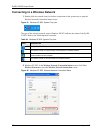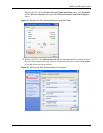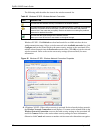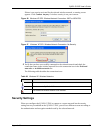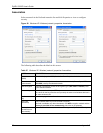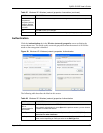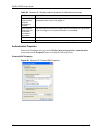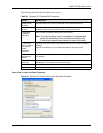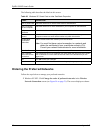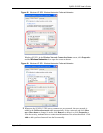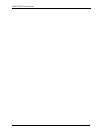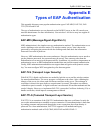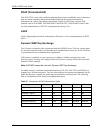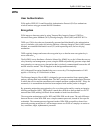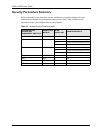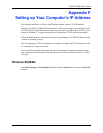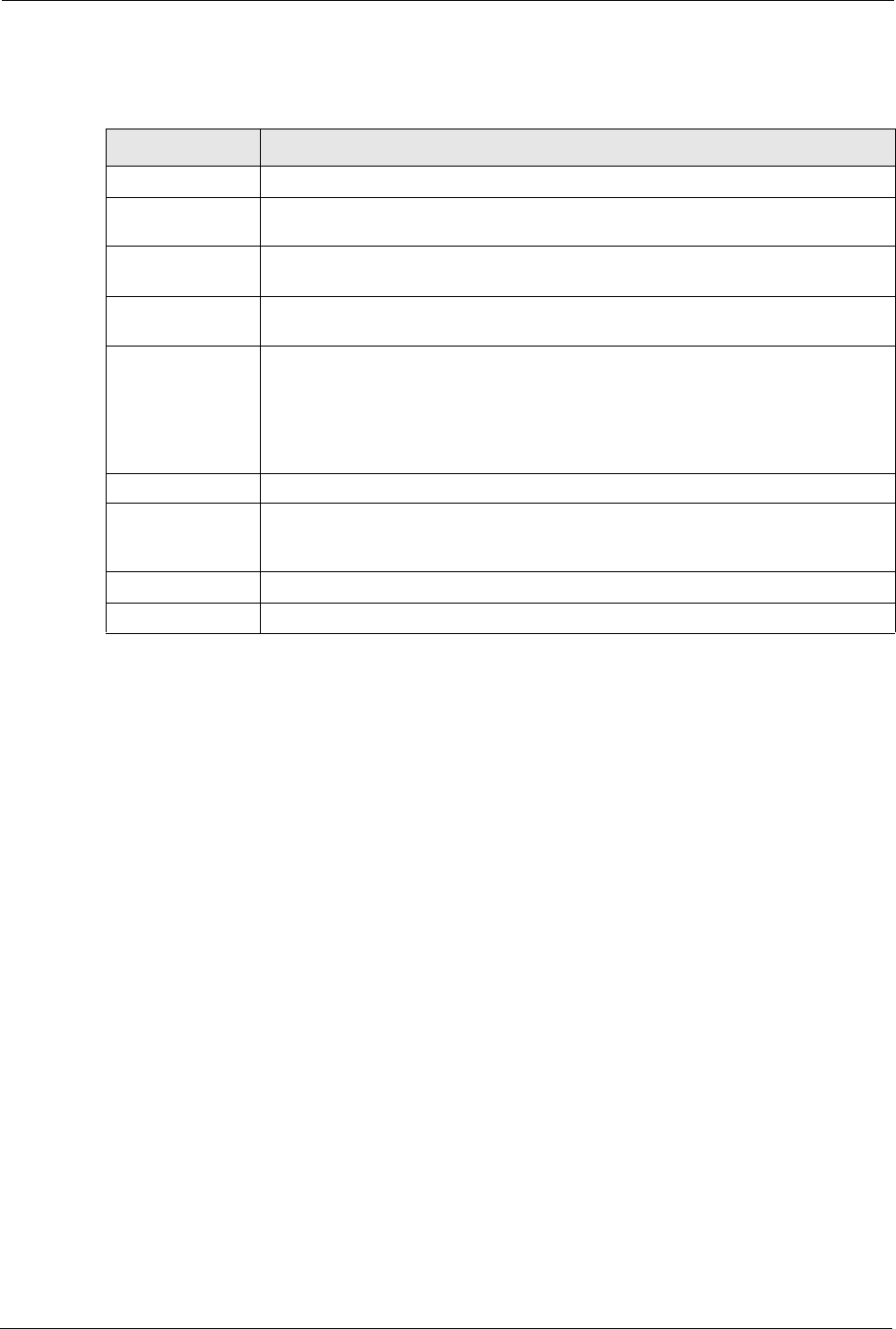
ZyXEL G-220F User’s Guide
83 Appendix D
The following table describes the labels in this screen.
Ordering the Preferred Networks
Follow the steps below to manage your preferred networks.
1 Windows XP SP2: Click Change the order of preferred networks in the Wireless
Network Connection screen (see
Figure 54 on page 76). The screen displays as shown.
Table 30 Windows XP: Smart Card or other Certificate Properties
LABEL DESCRIPTION
Use my smart card Select this check box to use the smart card for authentication.
Use a certificate
on this computer
Select this check box to use a certificate on your computer for authentication.
Validate server
certificate
Select the check box to check the certificate of the authentication server.
Connect to these
servers
Select the check box and specify a domain in the field below to have your
computer connect to a server which resides only within this domain.
Trusted Root
Certification
Authorities:
Select a trusted certification authority from the list below.
Note: You must first have a wired connection to a network and
obtain the certificate(s) from a certificate authority (CA).
Consult your network administrator for more information.
View Certificate Click this button if you want to verify the selected certificate.
Use a different
user name for the
connection:
Select the check box to use a different user name when the user name in the smart
card or certificate is not the same as the user name in the domain that you are
logged on to.
OK Click OK to save your changes.
Cancel Click Cancel to leave this screen without saving any changes you may have made.