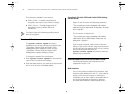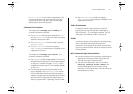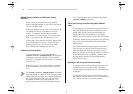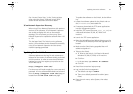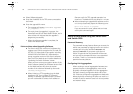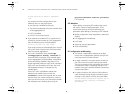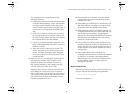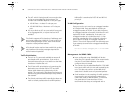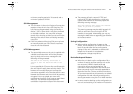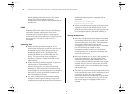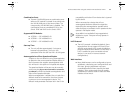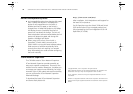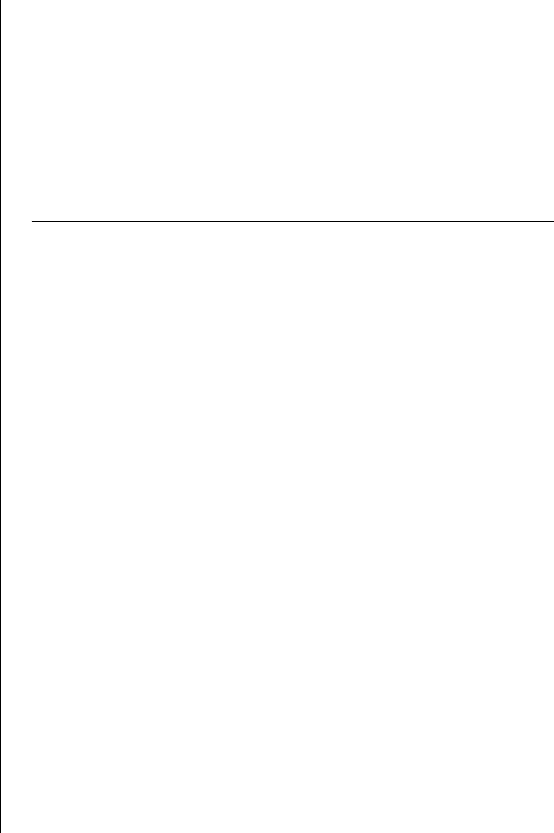
6 SUPERSTACK
®
3 SWITCH 3226 AND SWITCH 3250 SOFTWARE VERSION 1.02 RELEASE NOTES
11 Select SoftwareUpgrade.
12 Enter the IP address of the TFTP server connected to
the Switch.
13 Enter the upgrade file name.
a The message will appear, 'Software Upgrade
in progress.....'.
b The entire time the upgrade is in process, the
Power/Self test LED will flash ON/OFF Green, and a
series of dots will indicate that the upgrade is
progressing successfully.
c When the software upgrade is complete, the
Switch will reboot itself.
Points to Note when Upgrading Software
■ The Switch ships with a version of software that
supports up to 56-bit encryption for SSH and SSL
(HTTPS). For higher levels of encryption including
168-bit 3DES and 256-bit AES, download the
strong encryption version of the Switch software
from the 3Com Web site and install as detailed in
“Updating the Switch Software” above.
When you have a strong encryption version of the
Switch software loaded, the Software Version field
on the Web interface will show the version
number of the software followed by the words
(Strong encryption).
■ When initiating a TFTP upgrade using the Web
interface or CLI, if an incorrect TFTP server IP
address or software upgrade filename is entered
you will not be able to correct the IP address or
filename until the TFTP upgrade operation has
timed out. The default time out period is 1 minute.
■ When attempting to upgrade the software on the
unit it may occasionally report the following error:
Error: File service in progress.
If you encounter this error, please wait a minute
and try the command again.
Points to Note when using the Switch 3226
and Switch 3250
Password Recovery
The password recovery feature allows you to reset the
admin user password by logging into the unit via the
console port using the username recover and
password recover. If you power cycle the unit
within 30 seconds then the password will be reset
and you will be prompted to enter a new password
on restart. There is no command to disable the
password recovery feature.
Configuring Link Aggregations
When creating a manual aggregation between two
systems the ports in the aggregation must not be
physically connected together until the aggregation
has been correctly configured at both ends of the
link. Failure to configure the aggregation at both ends
before physically connecting the ports can result in a
number of serious network issues such as lost packets
and network loops.