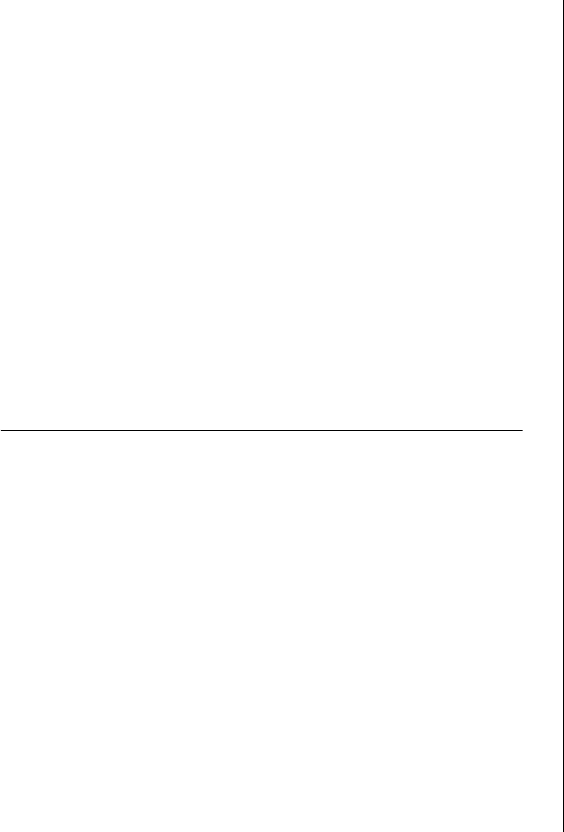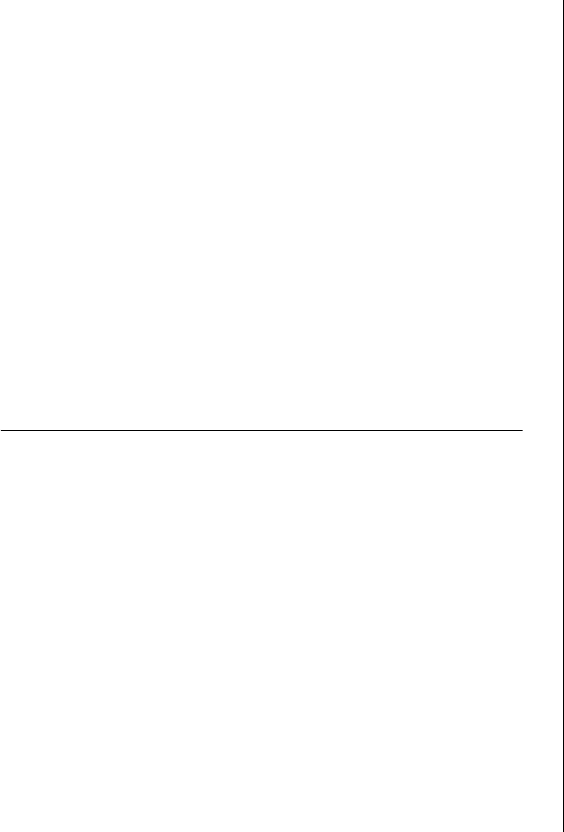
Updating the Switch Software 5
See “Access Control Lists” in the “Points to Note
when using the Switch 3226 and Switch 3250”
section of this document for further details.
3Com Network Supervisor Discovery
When using 3Com Network Supervisor with previous
versions of the software, 3Com Network Supervisor
was unable to display the unit on the network
topology. This will prevent you from using 3Com
Network Supervisor to update the software from 1.00
or 1.01.
This has been fixed. The Switch running software
version 1.02 and above can be discovered successfully
using 3Com Network Supervisor and the correct
network topology generated.
Updating the Switch Software
Software Updates are the bug fix and maintenance
releases for the version of software initially purchased
with the product. In order to access these Software
Updates you must first register your product on the
3Com Web site at:
http://eSupport.3com.com/
First time users will need to apply for a user name and
password. A link to software downloads can be found
from this http://eSupport.3com.com/ page, or
located from the www.3Com.com home page.
To update the software on the Switch, do the follow-
ing:
1 Locate the software update for the Switch and run
the (filename.exe) executable file.
2 If necessary, download the TFTP server applications
into the management station.
3 Install the TFTP server (file name 3ts01_04.exe) on
a Microsoft Windows 95, 98, NT, 2000 or XP
machine.
4 Launch the TFTP server application.
5 Point the Upload/Download default directory on the
TFTP server to the directory where the upgrade file is
located.
6 Make sure the Switch being upgraded has an IP
address assigned to it.
7 Telnet to the Switch.
a To Telnet to the Switch, click Start in Microsoft
Windows 95, 98, NT, 2000, or XP machine.
b Click Run.
c In the text area, type telnet IP address
d Click OK.
8 Press Enter to receive a login prompt.
9 Log into the Switch management.
a The default user login is admin.
b There is no default password for admin (press
Enter).
10 From the main menu, select System, then select
Control.