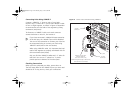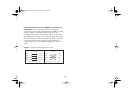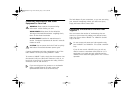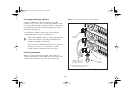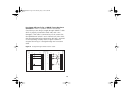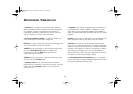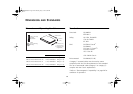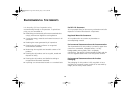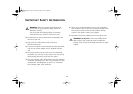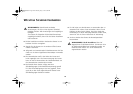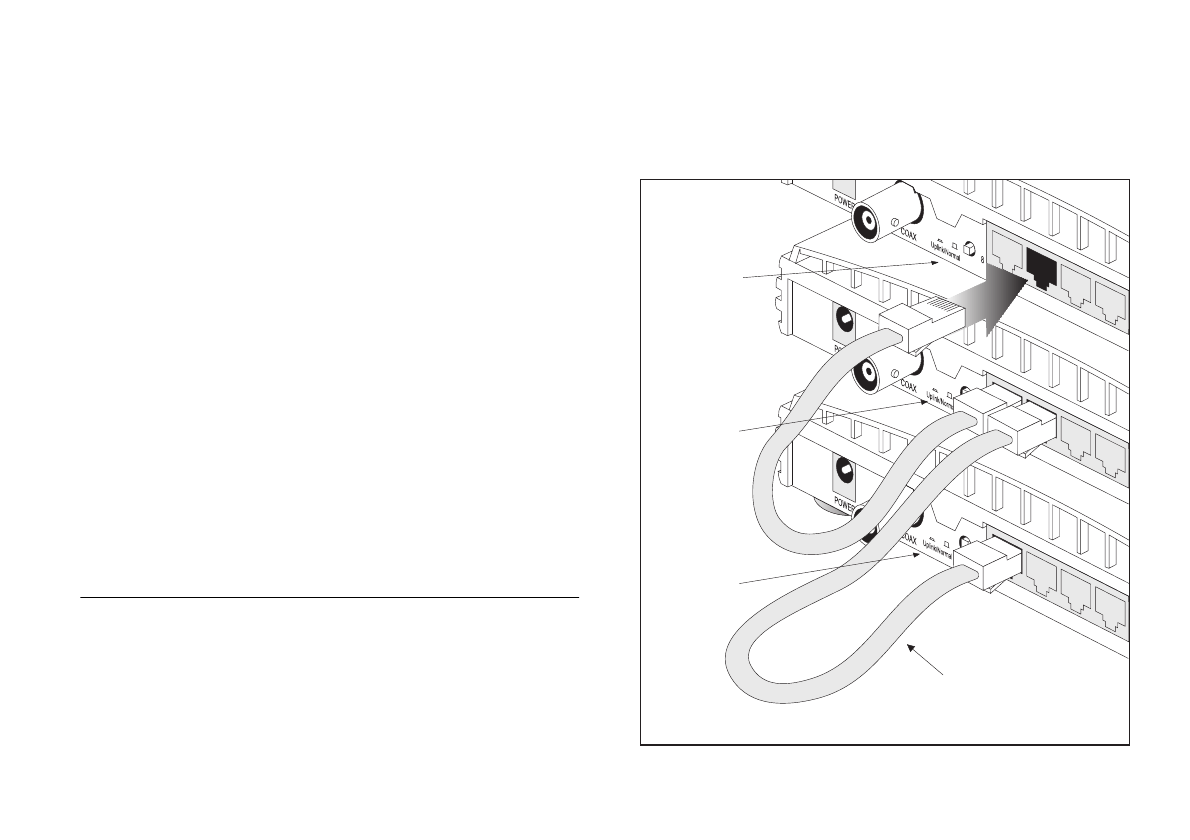
21
Connecting Hubs Using 10BASE-T
You can connect hubs together with 10BASE-T in a number
of ways, but for simplicity we recommend the following
method, as shown in Figure 8:
1
Starting from the bottom, connect the port 8 of the
lower hub to port 7 of the hub immediately above.
Repeat this for each hub.
2
Set all Uplink/Normal switches to Uplink (in) except for
the top hub (the one with port 8 not connected to
another hub). This unused port can be connected to a
workstation provided that the Uplink/Normal switch is set
to Normal (out).
Checking Connections
When you have connected your hubs, power them on.
The Port Status LEDs for the 10BASE-T ports you have used
should be green. If they are not, check your connections.
If the 10BASE-2 port is not used and is not terminated, the
LED should be yellow showing that it has partitioned. This is
correct operation.
Spot Checks
At frequent intervals, visually check that:
■
The Alert LED is not lit — this is the best way to find out
if there are problems with your network.
■
Case vents are not obstructed.
■
Cabling is secure and not pulled taut.
If you suspect there is a problem, refer to “Problem Solving
for the Hub 8 and 8C” on page 22.
Figure 8
Correct Hub Connections Using 10BASE-T
10BASE-T cable
with RJ-45 connectors.
Maximum length of
each cable is 100m (328ft)
Switch set to
Uplink (in)
Switch set to
Uplink (in)
Switch set to
Normal (out)
3C16700.book Page 21 Wednesday, July 7, 1999 5:46 PM