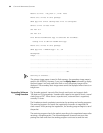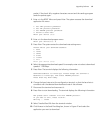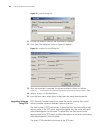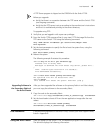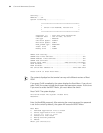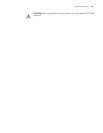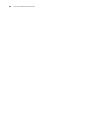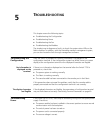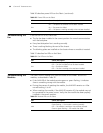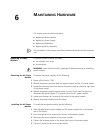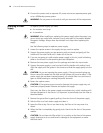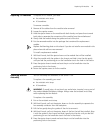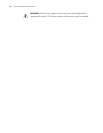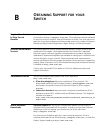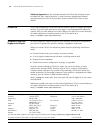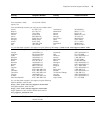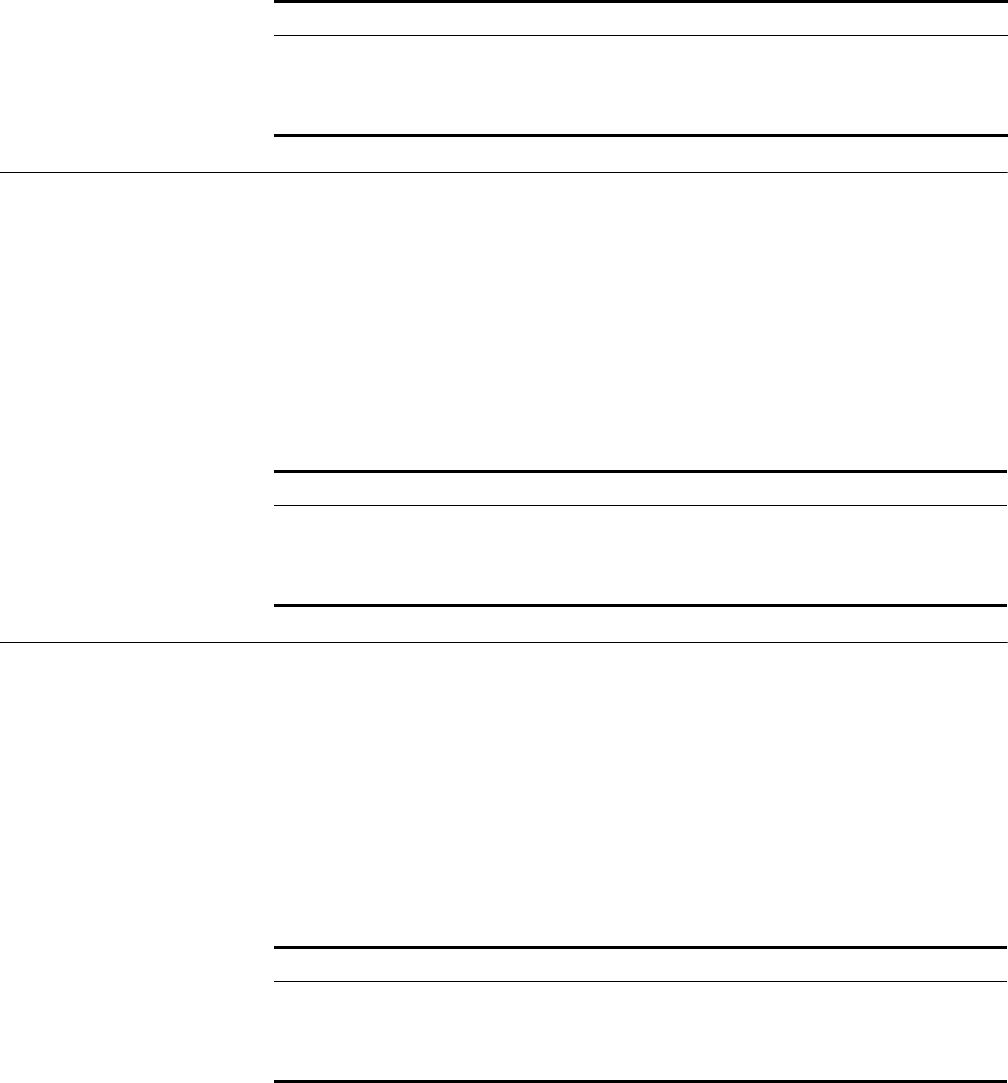
68 CHAPTER 5: TROUBLESHOOTING
Table 50 describes power LEDs on the Fabric. (continued)
Troubleshooting the
Fan
If the fan OK LED is off, check that:
■ The fan has been installed in the correct position for normal communication
with the backplane.
■ Every heat dissipation fan is working normally.
■ There is nothing blocking the vent of the chassis.
■ The blanking plates are installed on the chassis where no module is inserted.
Table 51 describes fan LEDs on the Fabric.
Troubleshooting the
Modules
The Fabric and I/O module LEDs show the status of the FABRIC and the I/O
modules, as described in
Table 52.
■ If the ALM LED of the module remains green or green flashing, it indicates
there is something wrong with the module.
■ During the process of resetting the module, the ALM LED remains on. After
normal booting, it is off.
■ When resetting the module, if the ALM LED remains off, the module may not
be connected to the power source. Verify that the module has been properly
installed in the correct position.
Table 50 Power LEDs on the Fabric
LED Status Description
OK On — The power is working normally.
Off — The power has failed or has not been installed.
FAIL On — The power has failed.
Off — The power is working normally or has not been installed.
Table 51 Fan LEDs on the Fabric
LED Status Description
OK On — The fan is working normally.
Off — The fan has failed or has not been installed.
FAIL On — The fan has failed.
Off — The fan is working or has not been installed
Table 52 Module LEDs on the Fabric
LED Status Description
RUN Green/Off — The module has failed or has not been inserted.
Green flashing — The module is working normally.
ALM Off — The module is working or has not been inserted.
Green or green flashing— The module has failed.