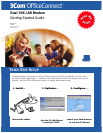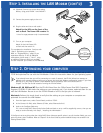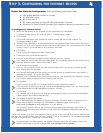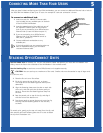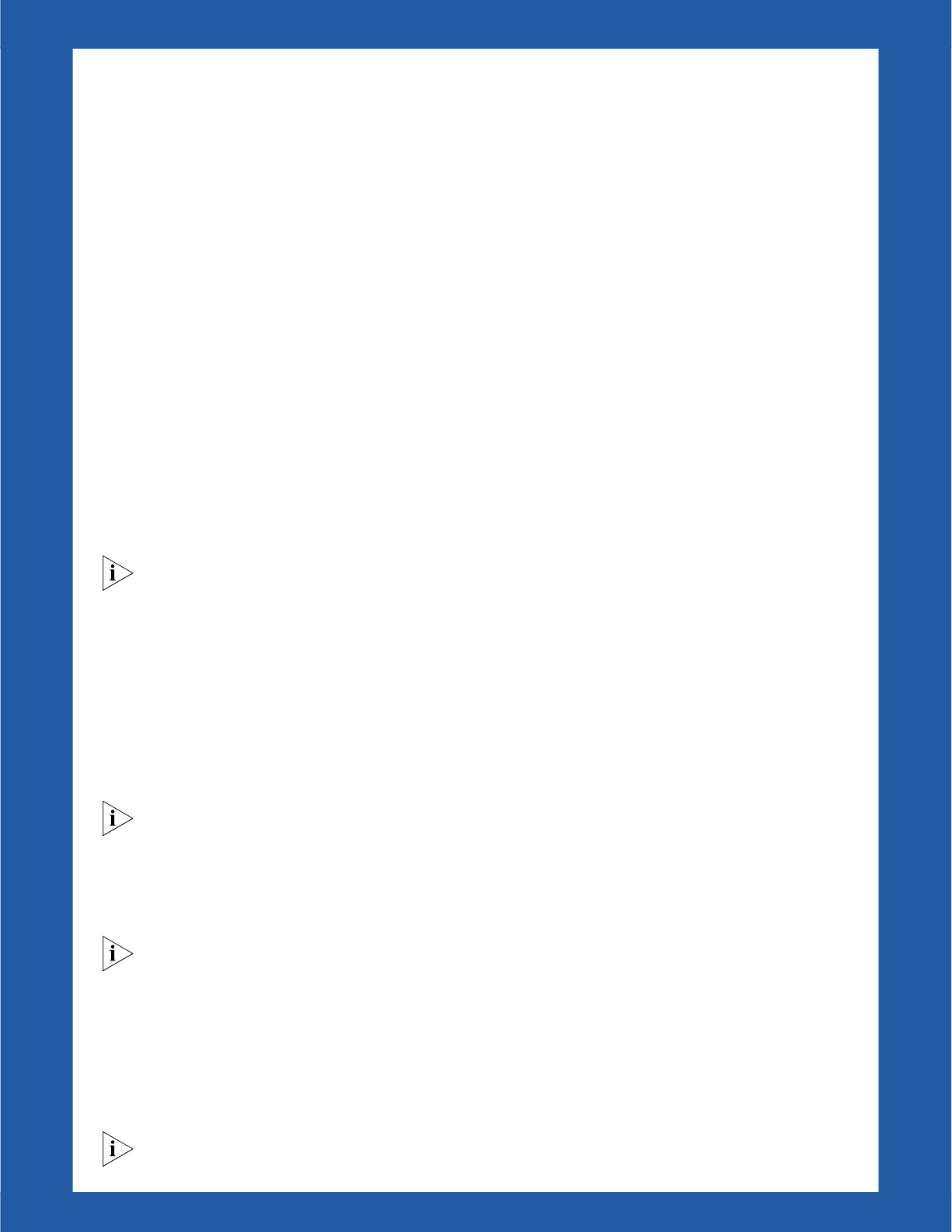
4
S
TEP
3. C
ONFIGURING
FOR INTERNET ACCESS
Before You Start the Configuration, have the following information ready:
■ Your analog telephone number or numbers
■ ISP telephone number
■ ISP account user ID
■ ISP account password (including ISP DNS server address if required)
■ (Optional) Call Waiting Disable Command (your telephone company can provide this value)
To Configure for Internet Access:
1 Launch the Web browser on the computer that you connected to the LAN Modem.
A welcome message appears. (If it does not, refer to “Troubleshooting,” page 6.)
2 Click Continue.
The Dual 56K LAN Modem clock synchronizes itself to the date and time on your computer. The
Set Password window appears.
3 (Optional) Enter a password in the Password field and in the Password (repeat) field to confirm. (Be sure to
record this for future use.) A password guards access to the LAN Modem, and is recommended if you will set
up dial-in access. If you do not want to set a password, leave blank.
4 Click Submit.
The Set Country and Telephone Numbers window opens.
5 Choose your country from the drop-down list.
6 Enter your analog telephone number(s) including area code and click Continue.
If you chose any country other than the United States, the LAN Modem resets and then returns you to
the initial Welcome screen. Continue from Step 2, above.
The ISP Wizard window appears.
7 Enter your ISP information. Choose any name for the ISP Name field. If you are not sure about the DNS
server address, leave this field blank.
8 In the Dial Out Prefix field, enter the number you must dial to reach an outside line from your location, if
applicable (for example, “9” for use with a PBX).
9 (Optional) In the Call Waiting Disable Command field, enter the value provided by your telephone company.
This is used to prevent incoming calls from interfering with data calls.
10 Click Continue.
A call is launched to your ISP, and a message confirming proper configuration appears.
If the call to your ISP does not go through, refer to the troubleshooting section in the User Guide, located
on the OfficeConnect Dual 56K LAN Modem Companion CD-ROM.
11 Click Continue.
This completes the initial setup and will verify your configuration by placing a test call to the LAN Modem
Support page on 3Com’s World Wide Web site.
12 Click Register to register your product.
The ISP Wizard sets your LAN Modem configuration parameters to a typical default. If necessary, you can
change these settings by returning to the LAN Modem’s configuration pages. To do so, enter
http://3com.oc.lanmodem or http://192.168.1.1 in your browser.
The connection made as a result of the ISP Wizard will automatically disconnect after seven minutes of
inactivity. If you want to manually disconnect the call, access the LAN Modem configuration page and click
Manual Calling.
You can now connect up to three more computers (and/or printers) to your new LAN. If you wish to add more than
four users, see “Connecting More Than Four Users,” page 5. To set up a connection to a Private Network or second
ISP, refer to Chapters 6 and 7, respectively, in the User Guide.
For documentation, firmware upgrades, and updated information about your LAN Modem, visit the LAN
Modem Support page at any time at http://www.3com.com/support/docs/lanmodem/.