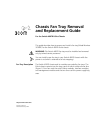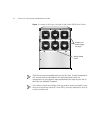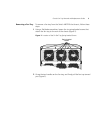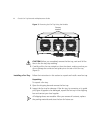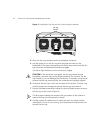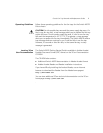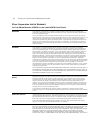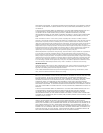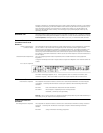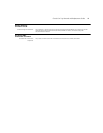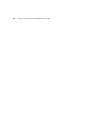6 Chassis Fan Tray Removal and Replacement Guide
Figure 5 Installing the Fan Tray into the Chassis Using the Handles
4 Align the fan tray connector and the backplane connector.
5 Use the guide pin on the fan tray and the guide pin holes on the
backplane of the chassis and gently push the fan tray inward until the fan
tray connector and backplane connector engage.
You feel a slight resistance as the connectors engage.
CAUTION: If the resistance is too great, the fan tray connector and
backplane connector may not be aligned properly. Do not force the fan
tray inward or you can damage the connectors. If necessary, remove and
reinsert the fan tray, ensuring that the connectors are properly aligned.
6 Verify that the fan tray is flush with the back of the chassis. If the fan tray
and the chassis are not aligned, remove the fan tray and reseat it.
7 Using a flat-blade screwdriver, tighten the spring-loaded screws to secure
the fan tray to the chassis (Figure 2).
The fans begin rotating the moment that you power on the chassis or
insert a fan tray into a powered-on chassis.
8 Visually inspect all installed fans to verify that each is turning without
interruption. If a fan is not running, shut the power off and remove and
reinsert the fan tray.
Fan tray
handles