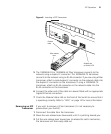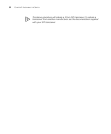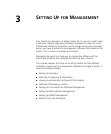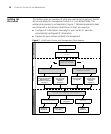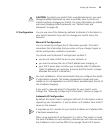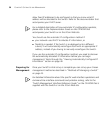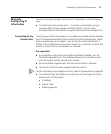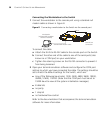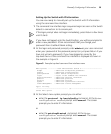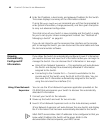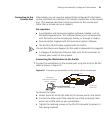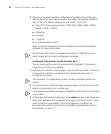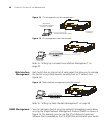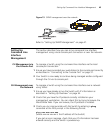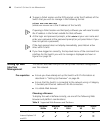Manually Configuring IP Information 39
Setting Up the Switch with IP Information
You are now ready to manually set up the Switch with IP information
using the command line interface.
1 The command line interface login sequence begins as soon as the Switch
detects a connection to its console port.
If the login prompt does not begin immediately, press Return a few times
until it starts.
If you have not logged onto the Switch before, you will be prompted to
enter a new password. 3Com recommends that you change your
password from its default blank setting.
2 At the login and password prompts, enter
admin as your user name and
enter your password at the password prompt (or just press Return if you
have not yet set a password). If you have logged on correctly, the
top-level menu of the command line interface is displayed as shown in
the example in Figure 9.
Figure 9 Example top-level command line interface menu
3 At the Select menu option prompt you can either:
■ enter the protocol ip basicConfig command. At the Enter
configuration method
prompt enter manual. The screen
prompts you to enter IP information.
or
■ enter the gettingStarted command. At the Enter
configuration method
prompt enter manual. The screen
prompts you to enter IP information.
Menu options: -----------3Com OfficeConnect Switch 9------------------------
bridge - Administer bridge-wide parameters
feature - Administer system features
gettingStarted - Basic device configuration
logout - Logout of the Command Line Interface
physicalInterface - Administer physical interfaces
protocol - Administer protocols
security - Administer security
system - Administer system-level functions
trafficManagement - Administer traffic management
Type ? for help.
------------------------------------- (1)------------------------------------
Select menu option: