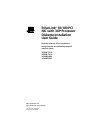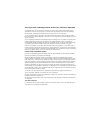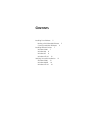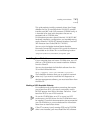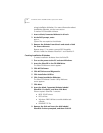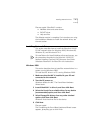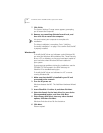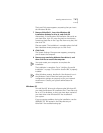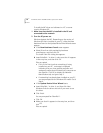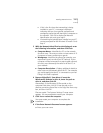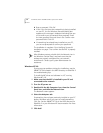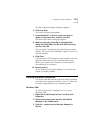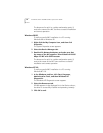14
E
THER
L
INK
S
ERVER
10/100 PCI NIC Q
UICK
S
TART
G
UIDE
The absence of a red X or a yellow exclamation point (!)
next to the name of the NIC confirms successful installation
and correct operation.
Windows 98/95
To verify successful NIC installation in a PC running
Windows 98 or Windows 95:
1 Right-click the My Computer icon, and then click
Properties
.
The System Properties screen appears.
2 Select the Device Manager tab.
3 Double-click Network adapters and make sure that
the name of the NIC appears:
3Com EtherLink 10/100
Mbps PCI NIC with 3XP Processor
.
The absence of a red X or a yellow exclamation point (!)
next to the name of the NIC name confirms successful
installation and correct operation.
Windows NT 4.0
To verify successful NIC installation in a PC running
Windows NT 4.0:
1 In the Windows task bar, click
Start
,
Programs
,
Administrative Tools
, and then
Windows NT
Diagnostics
.
The Windows NT Diagnostics screen appears.
2 Select the Resources tab.
If EL99x appears in the displayed list in the Device column,
the driver is successfully installed and operating correctly.
3Click
OK
to exit.