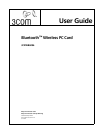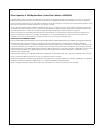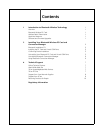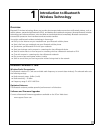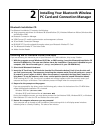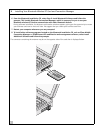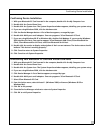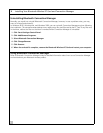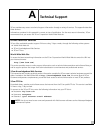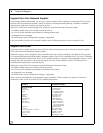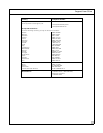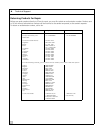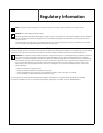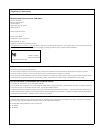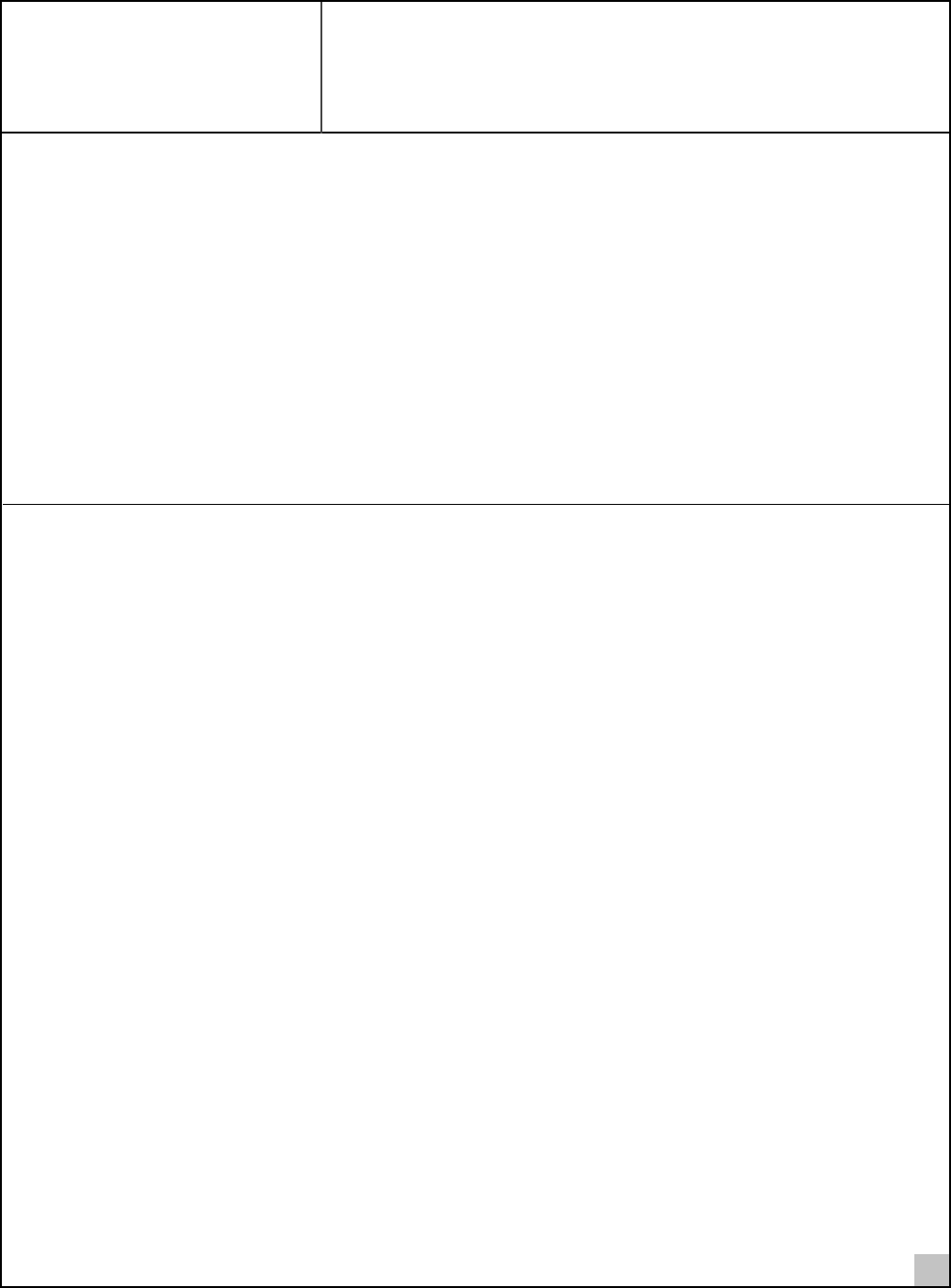
3
2
Installing Your Bluetooth Wireless
PC Card and Connection Manager
Bluetooth Installation CD
The Bluetooth Installation CD contains the following:
■
Setup programs and drivers for Windows 98 Second Edition (SE), Windows Millennium Edition (Windows Me)
and Windows 2000
■
Bluetooth Connection Manager
■
XTNDConnect PC mobile synchronization and management software
■
3Com Mobile Connection Manager
■
README.TXT file with updated information about your Bluetooth Wireless PC Card
■
This Bluetooth Wireless PC Card User Guide
■
Adobe Acrobat Reader
Installing the PC Card and Virtual COM Ports
If you are accessing this manual as part of your Bluetooth PC Card installation, skip to step 3 below.
1 With the computer on and Windows 98 SE, Me, or 2000 running, insert the Bluetooth Installation CD
into the CD-ROM drive. The auto-start feature starts the installation. If auto-start is disabled on your
computer, click Start>Run and type d:\setup.exe (where d: is your CD-ROM drive).
2Select Install Bluetooth Hardware.
3 Insert the PC Card into the PC Card slot (see the first illustration below). Push it into the slot until
you feel it seat securely. The connector containing the antenna works like a ball-point pen—press it
to extend it, press it again to hide it. When the connector is extended, the blue plastic antenna is
lying down. To use the antenna, raise it to a vertical position (see the second illustration below).
After inserting the PC Card, if auto-start is enabled and nothing happens within five seconds, restart your
computer and log in to Windows. The installation process will begin when the computer restarts.
4 Respond to the prompts as they appear.
If you are prompted for the drivers, enter the following path, where d:is the location of the CD-ROM drive
where the Bluetooth Installation CD is inserted:
Windows 2000: d:\drivers.W2K
Windows 98 SE and Windows Me: d:\drivers.W98
During the installation process, you may receive prompts for the Windows 2000, Windows 98 SE, or Windows
Me installation CD. Insert the CD and indicate the correct path.
5 Restart the computer whenever you are prompted.
Your computer will go through a brief installation process during which it will display several windows
indicating what is currently installing. This takes a few minutes.