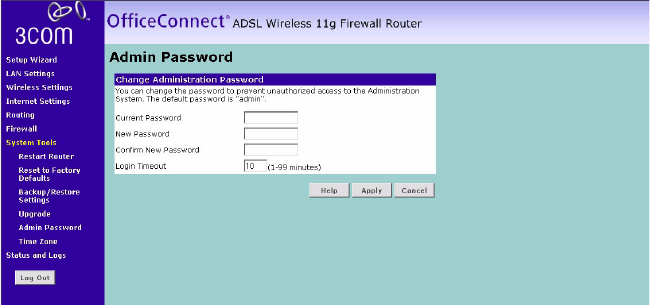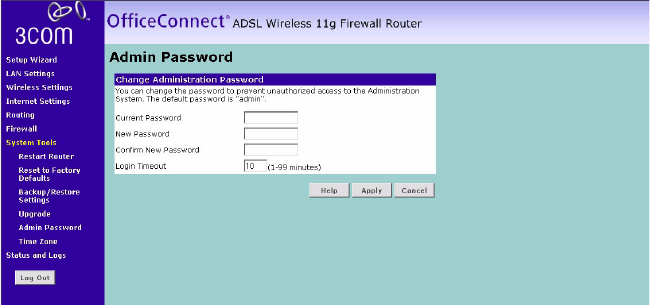
System Tools 67
From time to time 3Com may release new versions of the Routers
firmware. Firmware updates contain improvements and fixes to problems
that may have existed.
Please download the firmware file to your PC first, and then click Browse
and select the firmware file. Click Upgrade to upload the firmware to the
Router.
Admin Password
Figure 56 Admin Password Screen
The Router ships with a default password of admin. 3Com recommends
that you change the password for added security. Keep your password in
a safe place as you will need this password to log into the router in the
future. It is also recommended that you set a password if you plan to use
the Remote management feature of this Router.
To change the password:
1 Enter the current password into the Type in current password field.
2 Enter the new password into the Type in new Password and Confirm new
Password fields.
3 Click Apply.
The login timeout option allows you to set the period of time that you
can be logged into the Router's setup interface. The timer starts when
there is no activity. For example, you have made some changes in the
setup interface, then left your computer alone without clicking "Logout".
Assuming the timeout is set to 5 minutes, then 5 minutes after you leave,
the login session will expire. You will have to login to the router again to