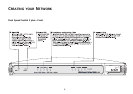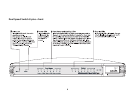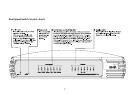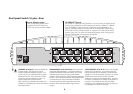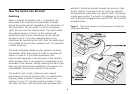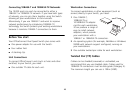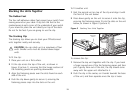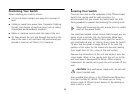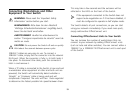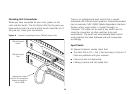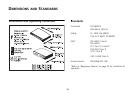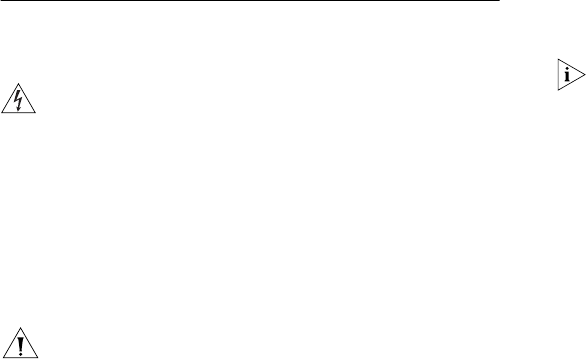
13
Connecting Workstations and Other
Equipment to Your Switch
WARNING: Please read the ‘Important Safety
Information’ section before you start.
WARNHINWEIS: Bitte lesen Sie den Abschnitt
‘Wichtige Sicherheitsinformationen’ sorgfältig durch,
bevor Sie das Gerät einschalten.
AVERTISSEMENT: Veuillez lire attentivement la
section “Consignes importantes de sécurité” avant de
mettre en route.
CAUTION:
Do not power the Switch off and on quickly.
Wait about five seconds between power cycles.
10BASE-T cables are very easy to use. To connect a
10BASE-T cable, simply slot the connector into the relevant
RJ-45 port. When the connector is fully in, its latch locks it
into place. To disconnect the cable, push the connector’s
latch in and remove it.
When a TP cable is connected to the Switch at one end and
a workstation other equipment at other and both unit are
powered, the Switch will automtically detect whether a
’straight ’ or ’Crossover’ cable is being used and will
compensate if required. The units will then ’Auto negotiate’
to determine the fastest possible link speed between them.
This may take a few seconds and the outcome will be
reflected in the LED’s on the front of the Switch.
If the equipment connected to the Switch does not
support auto-negotiation or if it has been disabled, it
must be configured to operate in half duplex mode.
The Switch detects all port connections, so you can start
using your network immediately. If you need more ports,
simply add another OfficeConnect unit.
Connecting OfficeConnect Units to Your Switch
You can increase the number of workstations that can
connect to your network by adding OfficeConnect units
(such as hubs and other switches). You can connect either a
10BASE-T or a 100BASE-TX OfficeConnect unit to each port
of the Switch.