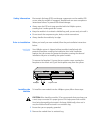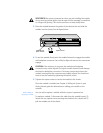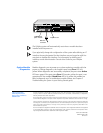WARNING:
If the system is powered on when you are installing the module,
do not insert any metal objects into the open slot (for example, a screwdriver
or a finger with jewelry). This could cause burns or other bodily harm.
3
Place the module between the guides of the selected slot and slide the
module into the chassis. See the figure below.
4
To seat the module, firmly push the module forward to engage the module
and backplane connectors. You will feel a slight resistance as the connectors
engage.
CAUTION:
If the resistance is too great, the module and backplane
connectors may not be aligned. Forcing the module forward could damage
the board or backplane connectors. If necessary, remove and reinsert the
module, ensuring that the connectors are properly aligned. You should not
have to seat the module by tightening the captive screws.
5
Tighten the captive screws to secure the module in the chassis.
Once the module is installed, see Chapter 4:
Cabling the System
in your
Getting Started
guide for information on cabling your module to the
network.
Read if adding or
replacing a module
You can add or replace a module while the system is powered on.
To replace a module: 1) disconnect the cable from the module’s port(s) 2)
loosen the two captive screws securing the module to the chassis and 3)
pull the module out of the chassis.
Captive screw
Power Run
Processor Power
Fan Temp
Config Inserted
ERROR PCMCIA
LANplex 2500
100BASE-FX
option module
Board
Error
Port Status
Active
Error
100 Base FX
R