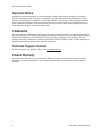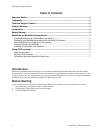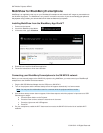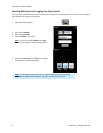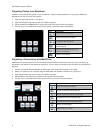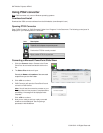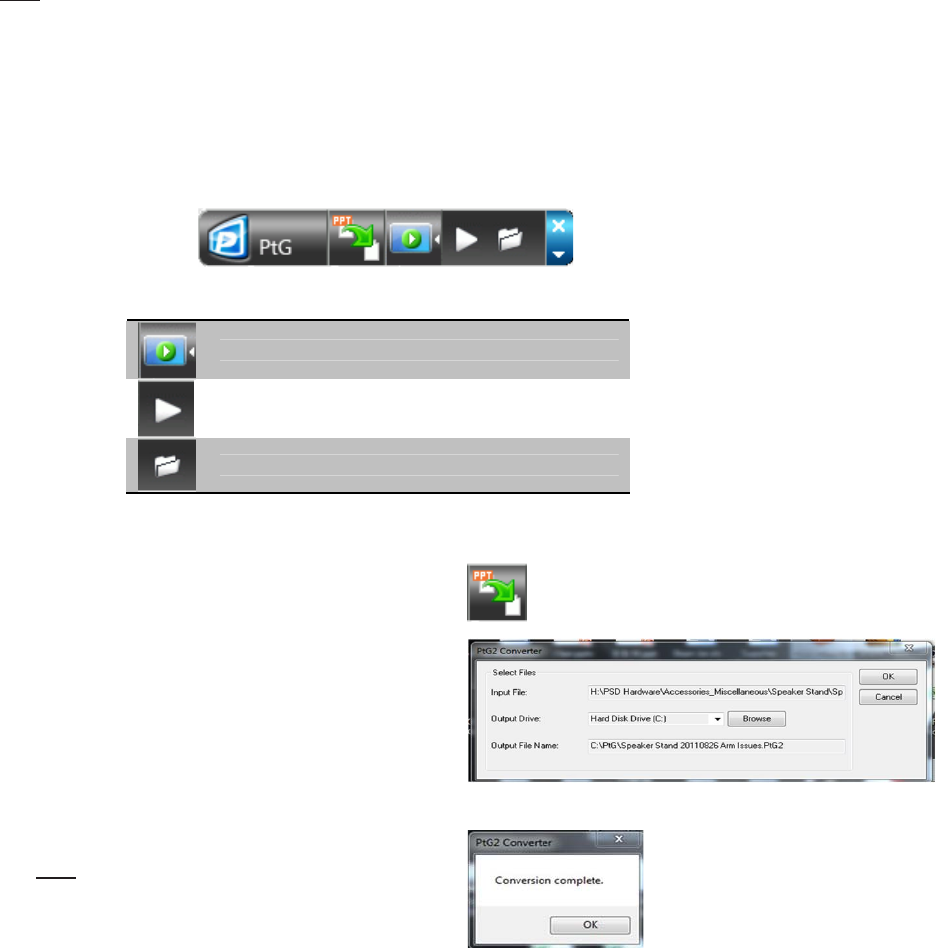
3M™Mobile Projector MP410
Using PtG2 converter
Note: PtG2 converter only runs on Windows operating systems.
Download and Install
Download the PtG2 converter software from the 3M website. (www.3mmp410.com)
Opening PTG2 Converter
Open “PtG2 Converter” in “PtG2 Converter” folder from “Programs” in the Start menu. The following control panel is
displayed on your Desktop when it is launched:
Icon Description
Expands and collapse the preview panel.
Preview the PTG file recently created.
Open another PTG file to preview.
Converting a Microsoft PowerPoint Slide Show
1. Click the <Convert> button. Browse to the Power
Point file to be converted and double click on the
file.
2. The Select Files window will open.
Record the Name and Location of the converted
output file so you can find it later.
3. Click <OK> to continue.
4.
PtG2 Converter will open the PowerPoint file and
convert it to PtG2 format.
Note: You will see the conversion process on your
Desktop. Wait until the process is complete before
proceeding. A message will be displayed when
complete.
Click <OK> to continue.
5. Now you are ready to add your newly converted
slideshow to the Mobishow. See Projecting a
presentation with MobiShow
7 © 3M 2012. All Rights Reserved.