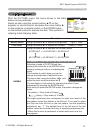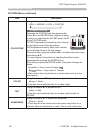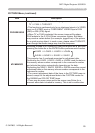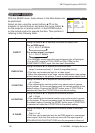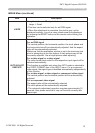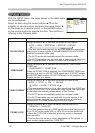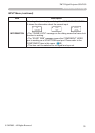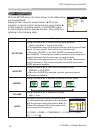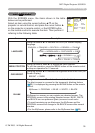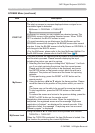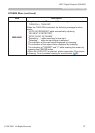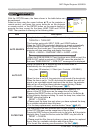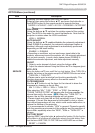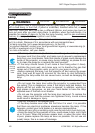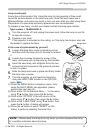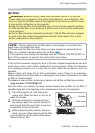35
Multifunctional settings
SCREEN Menu
Item Description
LANGUAGE
Using the buttons ▲/▼ switches the OSD (On Screen Display)
language.
SUOMI POLSKI TÜRKÇE
ENGLISH FRANÇAIS DEUTSCH ESPAÑOL ITALIANO
NORSK NEDERLANDS PORTUGUÊS 日本語
SVENSKA
MENU POSITION
Using the buttons ◄/►/▲/▼ adjusts the menu position.
To quit the operation, press the MENU button on the remote control
or keep no operation for 10 seconds.
OSD BRIGHT.
Using the buttons ▲/▼ switches the brightness level of the OSD (On
Screen Display).
BRIGHT
DARK
BLANK
Using the buttons ▲/▼ switches the mode for the blank screen.
The blank screen is a screen for the temporarily blanking feature
(
22). It is displayed by pressing the BLANK button on the remote
control.
MyScreen
ORIGINAL
BLUE
WHITE
BLACK
MyScreen is a screen you can register as a desired screen. The
ORIGINAL screen is the existing standard screen.
BLUE, WHITE
and BLACK are non-patterned (plain) screens in each color.
• To avoid remaining as an afterimage, the MyScreen and the
ORIGINAL screens will change to the BLACK screen after several
minutes.
• For the MyScreen, please refer to the MyScreen item
(
36).
With the SCREEN menu, the items shown in the table
below can be performed.
Select an item using the cursor buttons ▲/▼ on the
projector or remote control, and press the cursor button ►
on the projector or remote control, or the ENTER button
on the remote control to execute the item. Then perform it
referring to the following table.
MENU [RGB]
IMAGE
SETUP
PICTURE
INPUT
OPTION
EASY MENU
SCREEN
:SELECT
LANGUAGE ENGLISH
MENU POSITION
START UP ORIGINAL
OSD BRIGHT. 5
MyScreen
MyScreen Lock TURN OFF
MESSAGE TURN ON
BLANK BLACK
3M™ Digital Projector S55i/X55i
© 3M 2005. All Rights Reserved.