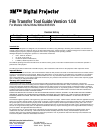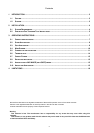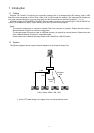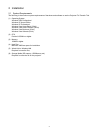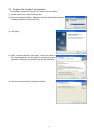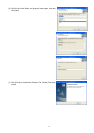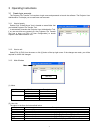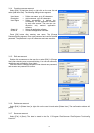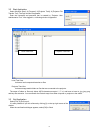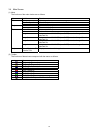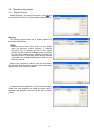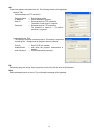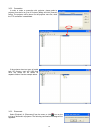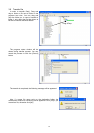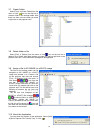15
3.7 Create Folder
Select [Tool] [Create Folder] from the
menu or click
icon on the tool bar to
create a folder in the storage media. Also
there is a short cut menu when you make
a right click on the projector view.
3.8 Delete folder or file
Select [Tool] [Delete] from the menu or click icon on the tool bar to
delete a file or folder. Also there isashort cut when you make a right click on the
projector tree view. The confirmation message will be appeared.
3.9 Assign a file to MY IMAGE (or e-SHOT) image
The files on the storage media can be
assigned as MY IMAGE (or e-SHOT)
image from number 1 to 4. Select a file
on the projector tree view and choose
[Tool] [Image-n] from the menu or
click either
icon from the
tool bar to assign MY IMAGE (or
e-SHOT) image. Also there is a short cut
menu when you make a right click on the
projector tree. The file format have to be
following 4 formants, jpg, jpg, jpeg, png
and bmp.
The file icon that assigned as MY
IMAGE (or e-SHOT) file changes
as shown below. In addition, you
can assign multiple MY IMAGE (or
e-SHOT) numbers to one file. In that case,
the file icon will be shown as
icon and
can check the actual assignment from that
icon status on the tool bar.
3.10 About this Application
You can check the version of this application. Select [Help]
[About Projector File Transfer Tool] , or click
.