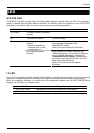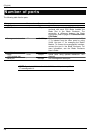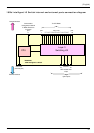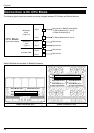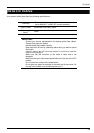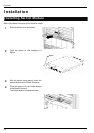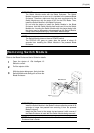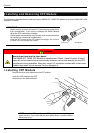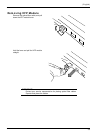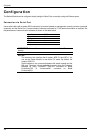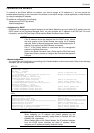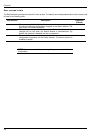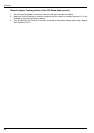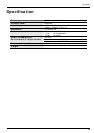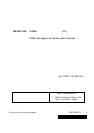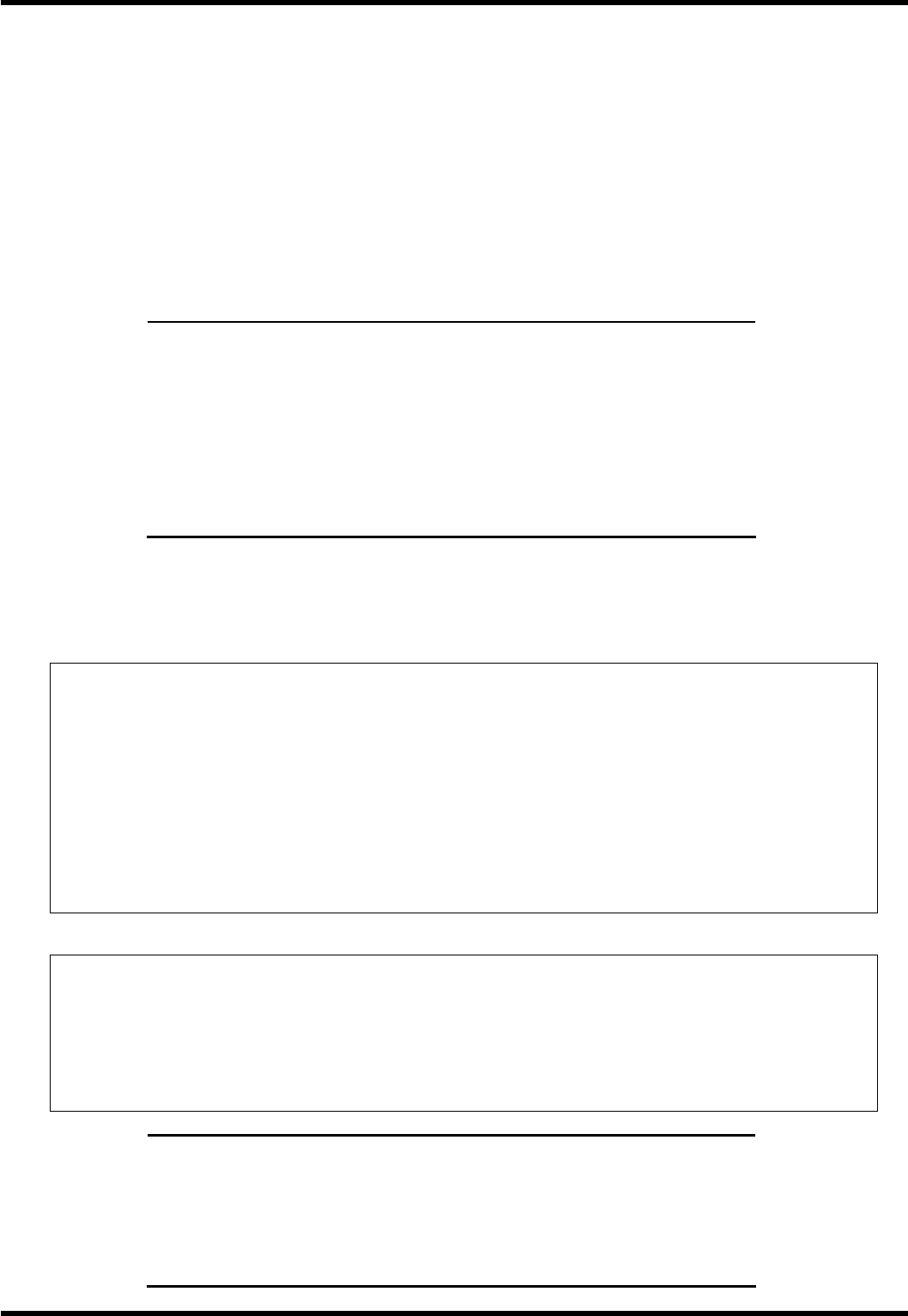
(English)
35
Connection via Network
To connect to this Switch Module via network, you need to assign an IP address to it. You can access the
browser-based interface or the command line interface in the switch througn a telnet application or Web browser
by using the assigned IP address.
IP address is configured by the following.
- Assignment by DHCP (by default)
- Manual assignment
- Assignment by DHCP
By default, the management network interface on the Switch Module is set up to obtain its IP address from the
DHCP server on the Enclosure Manager Card. You can configure the IP address in the EM Card. For more
information, see the EM Card User’s Guide and the Blade Enclosure User’s Guide.
NOTES:
If the IP address cannot be obtained from the DHCP server, access
the local console of the Switch Module and assign the IP address
manually. Refer to “Manual assignment” below. After assigning the IP
address, then access the Switch Module via network.
Port 17 of the Switch Module is connected with the management
network in the Blade Enclosure.
Refer to the Blade Enclosure User’s Guide and the EM Card User’s
Guide about how to connect or configure the Enclosure Management
LAN port.
- Manual assignment
You can assign the IP address by connecting to the Switch Module via the local console. Refer to the following
examples, you can configure them.
AOS CLI
>> # /cfg/sys/dhcp disable
Current DHCP: enabled
New DHCP: disabled
(Disable dhcp)
>> # /cfg/l3/if 250 (Select IP interface 250)
>> IP Management Interface 250# addr 192.168.12.90
Current IP address: 0.0.0.0
New pending IP address: 192.168.12.90
Pending new subnet mask: 255.255.255.0
(Assign IP address for the Interface)
>> IP Management Interface 250# ena (Enable IP interface 250)
>> IP Management Interface 250# ../gw 254 (Select default gateway 254)
>> Default management gateway 254# addr 192.168.1.2
Current IP address: 0.0.0.0
New pending IP address: 192.168.1.2
(Assign IP address for a router)
>> Default management gateway 254# ena (Enable default gateway 254)
>> Default management gateway 254# apply (Apply the configuration)
>> Default management gateway 254# save (Save the configuration)
ISCLI
Router>enable (Enter Privileged EXEC mode)
Router#configure terminal (Enter Global Configuration mode)
Router(config)#no system dhcp (Disable dhcp)
Router(config)#interface ip 250 (Enter Interface IP Configuration mode)
Router(config-ip-if)#ip address 192.168.12.90 255.255.255.0
(Assign IP address for the Interface)
Router(config-ip-if)# enable (Enable IP interface 250)
Router(config-ip-if)# exit (Exit to Global Configuration mode)
Router(config)# ip gateway 254 address 192.168.1.2 (Assign default gateway 254)
Router(config)# ip gateway 254 enable (Enable default gateway 254)
Router(config)# copy running-config startup-config (Save the configuration)
IMPORTANT:
When assigning an IP address and default gateway for the
management interface manually, assign them to interface 250 and
Gateway 254, respectively.
When enabled dhcp of the Switch Module, the IP address obtained
from the DHCP server overrides the static IP address. When
assigning the IP address manually, disable the dhcp.