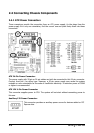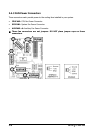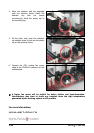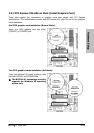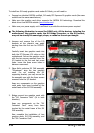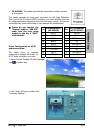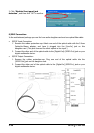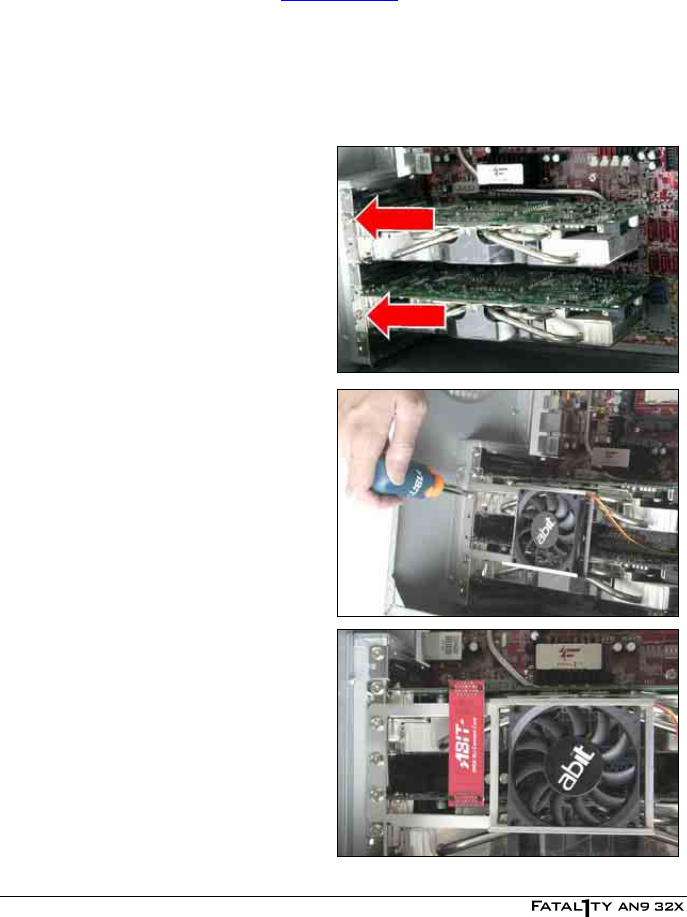
To install two SLI-ready graphics cards under SLI Mode, you will need to:
• Prepare two identical NVIDIA certified, SLI-ready PCI Express x16 graphics cards (the same
model from the same manufacturer).
• Make sure the graphics card driver supports the NVIDIA SLI technology. Download the
latest driver form NVIDIA website (www.nvidia.com
).
• Make sure your power supply unit is sufficient to provide the minimum power required.
※ The following illustration is served for DEMO only. All the devices, including the
motherboard, the graphics cards, the SLI Bridge Connector, or the SLI bracket,
may not be exactly the same type, shape, or model as the one you bought.
1. Unscrew and remove five of the I/O
brackets at the chassis’s rear panel
starting from the first one for PCIEXP1
slot.
Carefully insert two graphics cards into
both the PCI Express X16 slots on this
motherboard. Secure the graphics cards
with the two screws removed from the
I/O bracket to the first and last screw
holes. Leave the three screw holes in
between unscrewed.
2. Place Abit’s exclusive SLI FAN assembly
“SLIpstream” atop the two graphics
cards. For not installing the SLI
supporting bracket, you may secure the
fan assembly now with the three screws
removed from the I/O bracket.
Keep any components on the graphics
cards away from been touched by the
metal frame of the SLI FAN assembly.
3. Bridge connect two graphics cards with
the “SLI Connector Card” (fit in both
direction).
Keep any components on the “SLI
Connector Card” away from been
touched by the metal frame of the SLI
FAN assembly.
Now complete the installation of two
graphics cards, SLI FAN assembly, and
the “SLI Connector Card”.
2-14