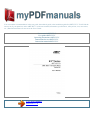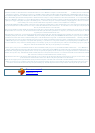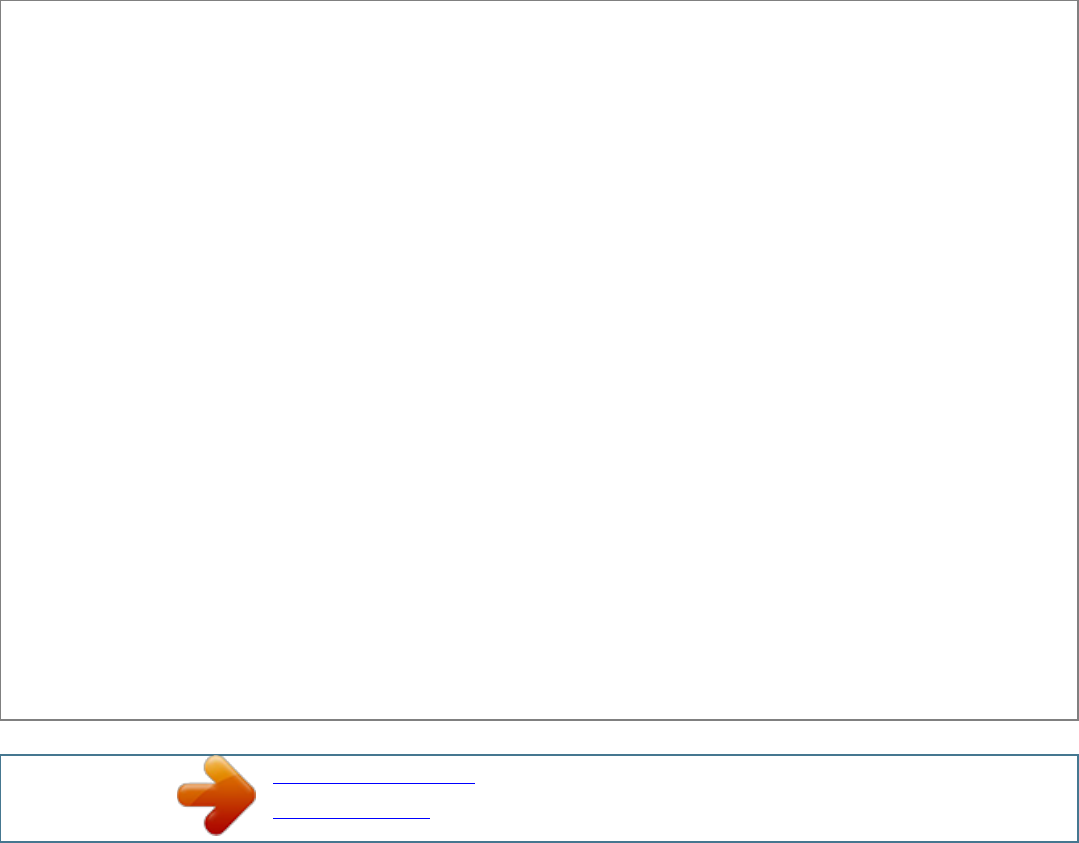
Manual abstract:
0 headers 1x CD-IN, 1x AUX-IN header 8. Internal I/O Connectors User's Manual 1-2 Chapter 1 9. Back Panel I/O · · · · · · 1x PS/2 keyboard, 1x PS/2 mouse
1x Serial port connector, 1x Parallel port connector 1x AUDIO1 connector (Rear-Left / Rear-Right, Center/Subwoofer, S/PDIF Output, Mic-In, Line-In,
Front-Left/Front-Right) (KV7) 1x AUDIO2 connector (Mic-In, Line-In, Line-Out) (KV7-V) 4x USB 2.0, 1x RJ-45 LAN Connector 10. Miscellaneous ATX form
factor (305x195mm) Specifications and information contained herein are subject to change without notice. KV7 Series Introduction 1-3 1-2. Layout Diagram
(KV7) User's Manual 1-4 Chapter 1 1-3. Layout Diagram (KV7-V) KV7 Series Hardware Setup 2-1 Chapter 2. Hardware Setup Before the Installation: Turn
off the power supply switch (fully turn off the +5V standby power), or disconnect the power cord before installing or unplugging any connectors or add-on
cards. Failing to do so may cause the motherboard components or add-on cards to malfunction or damaged.
2-1. Install The Motherboard Most computer chassis have a base with many mounting holes to allow motherboard to be securely attached on and at the same
time, prevented from short circuits. There are two ways to attach the motherboard to the chassis base: 1. use with studs 2. or use with spacers In principle, the
best way to attach the board is to use with studs.
Only if you are unable to do this should you attach the board with spacers. Line up the holes on the board with the mounting holes on the chassis. If the holes
line up and there are screw holes, you can attach the board with studs. If the holes line up and there are only slots, you can only attach with spacers. Take the
tip of the spacers and insert them into the slots.
After doing this to all the slots, you can slide the board into position aligned with slots. After the board has been positioned, check to make sure everything is
OK before putting the chassis back on. ATTENTION: To prevent shorting the PCB circuit, please REMOVE the metal studs or spacers if they are already
fastened on the chassis base and are without mounting-holes on the motherboard to align with. 2-2. Install CPU and Heatsink Note · · Installing a heatsink
and cooling fan is necessary for heat to dissipate from your processor. Failing to install these items may result in overheating and processor damage. The
AMD Socket A processor will produce a lot of heat while operating, so you need to use a large heat sink that is especially designed for the AMD socket A
processor. Otherwise, it may result in overheating and processor damage. If your processor fan and its power cable are not installed properly, never plug the
ATX power cable into the motherboard. This can prevent possible processor damage.
Please refer to your processor installation manual or other documentation with your processor for detailed installation instructions. · · User's Manual 2-2
Chapter 2 This motherboard provides a ZIF (Zero Insertion Force) Socket 462 to install AMD Socket A CPU. The CPU you bought should have a kit of
heatsink and cooling fan along with. If that's not the case, buy one specially designed for Socket A. Please refer to the figure shown here to install CPU and
heatsink. (For reference only. Your Heatsink & Fan Assembly may not be exactly the same as this one.) 1. Locate the Socket 462 on this motherboard. Pull the
CPU release lever sideways to unlatch and then raise it all the way up.
Align the CPU notch to the socket notch for CPU. Drop the processor with its pin side down into the CPU socket. Do not use extra force to insert CPU; it only
fit in one direction. Close the CPU release lever. Remove the plastic film adhesive on the heatsink.
Make sure the stepped portion of the heatsink is facing toward the end of the socket that reads "Socket 462". Put the heatsink faces down onto the processor
until it covers the processor completely. Push down the short end of the retaining clip first to lock up with the center lug at the bottom of the socket. Use a
screwdriver to insert into the slot at the long end of the retaining clip. Push the clip downward to lock up with the center lug at the top of the socket.
.
Your user manual
ABIT KV7-V
Powered by TCPDF (www.tcpdf.org)