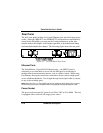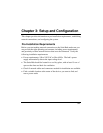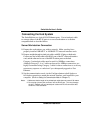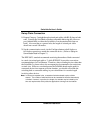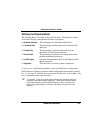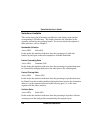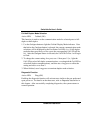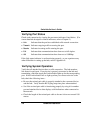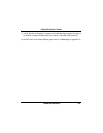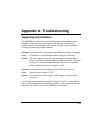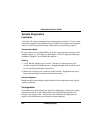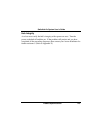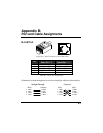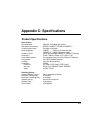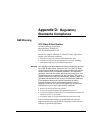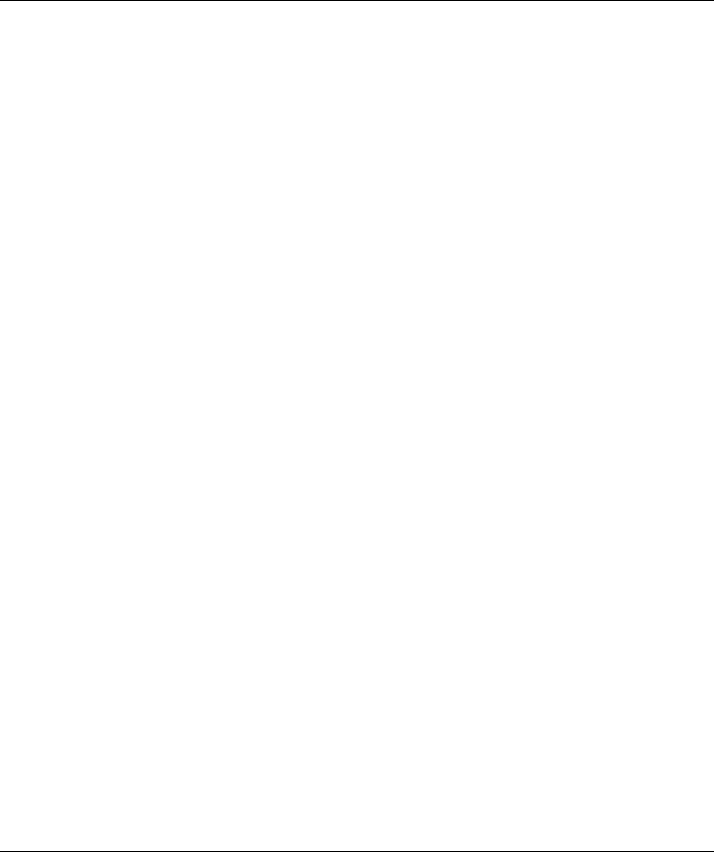
SwitcHub-2s User’s Guide
3-8 Hardware Installation
Verifying Port Status
Check each connection by viewing the port status indicators listed below. (For
a more detailed description of these indicators, refer to Chapter 2.)
•
Link Indicates that the port has established valid network connection.
•
Transmit Indicates outgoing traffic traversing the port.
•
Receive Indicates incoming traffic entering the port.
•
Full Indicates that communications have been set to full-duplex.
•
100 Indicates that communications have been set to 100Mbps.
If the Link status indicator is not functioning properly, or you experience any
other difficulties in setting up the hub, refer to Appendix A.
Verifying System Operation
Verify that all attached devices have a valid connection. The hub monitors
link status for each port. If any device is properly connected to the hub and
transmitting a link beat signal, the Link indicator lights up for the corresponding
port. If the Link indicator fails to light up when you connect a device to the
hub, check the following items -
• Be sure the twisted-pair cable is properly attached to the connected device
and the hub. Verify that the RJ-45 plug snaps into place when attached.
• See if the twisted-pair cable is functioning properly by using it for another
port and attached device that displays valid indications when connected to
the network.
• Check the length of the twisted-pair cable to be sure it does not exceed 100
meters.