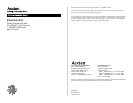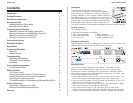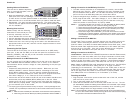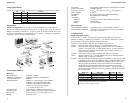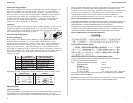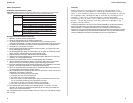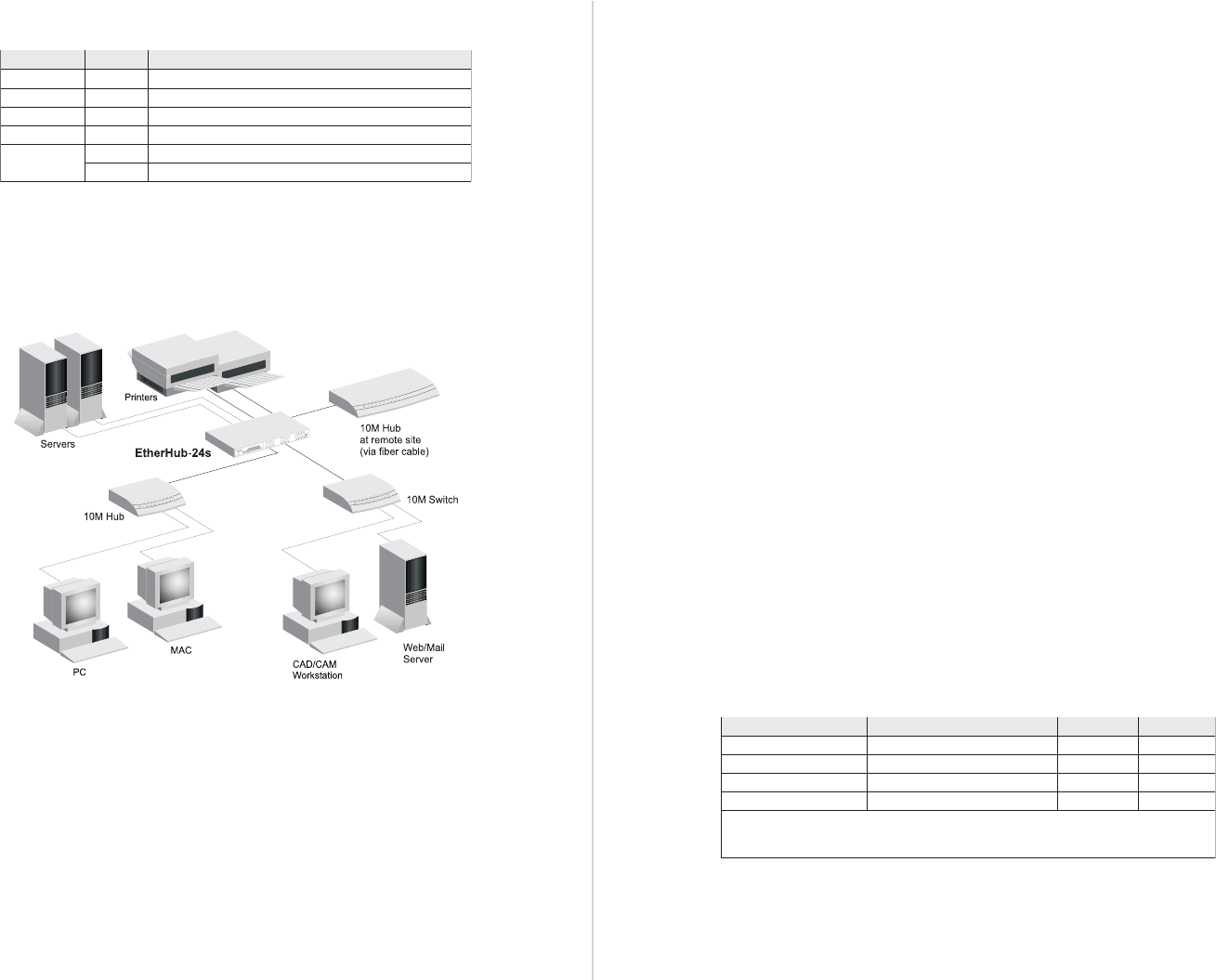
Quick Installation GuideEtherHub-24s
4 5
Verifying Hub Status
Check each connection by comparing the indicators with the following table.
DEL etatS noitacidnI
rewoPnO.rewopgniviecerbuH
%noisilloCnO.stekcaplatotfotuosnoisillocfoegatnecrepsetacidnI
%noitazilitUnO.dezilituhtdiwdnabNALfoegatnecrepsetacidnI
noititraPnO.noitidnockrowtenlamronbanaoteuddenoititraptroP
ciffarT/kniLnO.noitcennockrowtendilavadehsilbatsesahtroP
gnihsalF.ciffartotlanoitroporpgniknilb;stekcapgniviecersitroP
Applications
Flexible Configuration - This hub is not only designed to provide network
access for 10Mbps connections, but also to provide a wide range of options in
setting up network connections. It can be used as a simple stand-alone hub,
or can be cascaded to any compatible hub or switch. A sample configuration
diagram is shown in the following figure.
Product Specifications
Base Unit
Access Method CSMA/CD, 10 Mbps
Standards Conformance IEEE 802.3 10BASE-T, 10BASE2, AUI
Communication Rate 10 Mbps
Media Supported 10BASE-T - 100W Category 3,4,5 UTP/STP,
10BASE2 - thin Ethernet coaxial cable,
10BASE5 - thick Ethernet coaxial cable
1
,
10BASE-F - ST-type multimode fiber
1
(1: via suitable AUI transceiver)
Number of Ports 24 RJ-45 ports, 1 BNC port, and 1 AUI port
Indicator Panel Power, utilization, collisions, partition, link/traffic
Dimensions 440 x 172 x 43 mm (17.32 x 4.58 x 6.77 in)
Weight 4.42 kg (9.74 lb)
Input Power 100~240 VAC, 50/60 Hz (built-in full-range power module)
Power Consumption 15 Watts maximum
Maximum Current 0.11A
RMS
max. @ 110V, 0.05
RMS
max. @ 240V
Heat Dissipation 51 BTU/hr
Temperature 0°C to 50°C (32 to 122°F) Standard Operating
Humidity 5% to 95% (Noncondensing)
Certification CE Mark
Emissions FCC Class A, VCCI Class A, CISPR 22 Class A
Immunity IEC 801-2/3/4
Safety UL, CSA, TÜV/GS
Network Criteria
Hub-to-Workstation Distance 100 meters maximum using twisted-pair cable
Inter-hub Distance (MDI Port) 100 meters using twisted-pair cable (4 hub cascade)
(100 meters = 328 feet)
Troubleshooting
Diagnosing Hub Indicators
The hub can be easily monitored through panel indicators to assist the
network manager in identifying problems. This section describes common
problems you may encounter and possible solutions.
Symptom: Power indicator does not light up (green) after power on.
Cause: Defective power outlet, power cord, or internal power supply.
Solution: Check the power outlet by plugging in another device that is functioning
properly. Check the power cord with another device. If these measures
fail to resolve the problem, have the unit's power supply replaced by a
qualified Accton distributor.
Symptom: Link indicator does not light up (green) after making a connection.
Cause: Network interface (e.g., a network adapter card on the attached device),
network cable, or hub port is defective.
Solution: Verify that the hub and attached device are powered on. Be sure the cable
is plugged into both the hub and attached device. Check the adapter on the
attached device and cable connections for possible defects. See if your
cable is functioning properly by using it for another port and attached
device that displays valid indications when connected to the network.
Replace the defective adapter or cable if necessary. Also verify that you
have not exceeded specified limits for any attached media as summarized in
the following table:
epyTaideM htgneLxaM sedoNxaM rehtO
riaPdetsiwT)teef823(sretem0010001
tenrehtEnihT)teef706(sretem58103sretem5.0
1
tenrehtEkcihT)selim3.0(sretem005005sretem05
2
)spbM01(citpOrebiF)selim42.1(sretem0002riapknil
.sedonneewtebecnatsidmuminiM-1
.reviecsnartottropIUAmorfelbacpordfohtgnelmumixaM-2
)teef461=sretem05;teef46.1=sretem5.0(