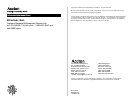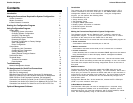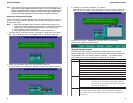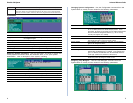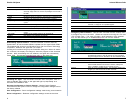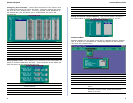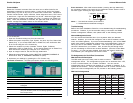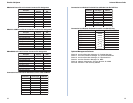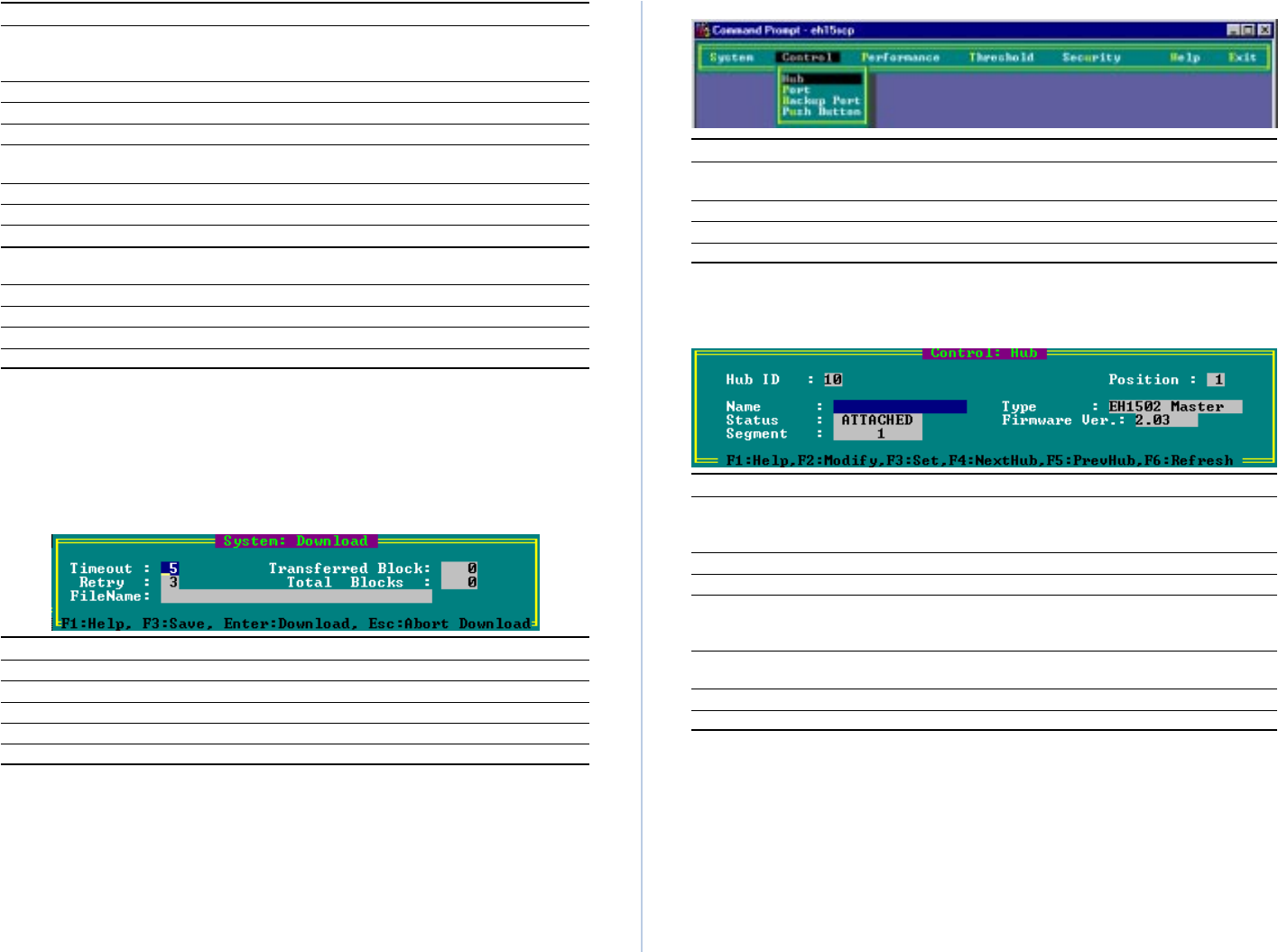
Advanced Reference GuideEtherHub 1500 System
6 7
Field Description
SNMP Community Names The community strings authorized for trap management access. All
community strings used for IP and IPX Trap Managers must be listed in
this table.
Community Name A community entry authorized for trap management access.
Access Management access is restricted to read-only (RO) or read/write (RW).
Status The status of the current entry can be set to VALID or INVALID.
IP Trap Managers IP management stations selected to receive trap messages from the
system.
IP Address IP address of the management station.
Community Name The community string required for trap management access.
Status The status of the current entry can be set to VALID or INVALID.
IPX Trap Managers IPX management stations selected to receive trap messages from the
system.
Net Number Identifies the IPX network number for the connected slot.
Node ID MAC address of the authorized trap manager.
Community Name The community string required for trap management access.
Status The status of the current entry can be set to VALID or INVALID.
Downloading System Software - Use the Download command from the
System Menu to load available software updates into the agent's flash ROM.
The download file should be an EtherHub binary file from Accton Technology
Corporation; otherwise the agent will not accept it.
Invoking this command brings up the Download dialog box. When all entries
are confirmed, the display will change to show the progress of the download
process. After downloading the new software, the agent will automatically
restart itself. The following describes each entry in the dialog box:
Field Description
Timeout Time to wait for a response.
Retry Number of attempts to make contact.
Filename The binary file to download.
Transferred Block Current number of data block being transferred.
Total Blocks Total number of blocks to transfer.
Restarting the Agent - Use the Restart command from the System menu to
reset a selected agent. LEDs on the agent will light up sequentially as it
executes the initialization test.
Reverting Configuration to Factory Settings - Use the Factory Settings
command from the System menu to change all configuration settings back to
the factory defaults.
Save Configuration - Saves configuration settings made during current session.
Reset Configuration - Restores configuration settings saved the last time.
Control Menu
Menu Description
Hub Includes hub description and commands to isolate/reattach network
connection, or assign hub to a specified segment.
Port Includes port description and command to enable/disable selected port.
Backup Port Defines master/slave port pairs used for emergency backup.
Push Button Enables/disables external Configure button on selected hub.
Configuring Hub Parameters - Use the Hub command from the Control menu
to configure any hub in the stack. (Select the required hub using the <F4> and
<F5> function keys.) This menu provides a brief description of the selected
hub, and also allows you to isolate/reattach the hub from the network.
Field Description
Hub ID Hub identifier within the stack. (Up to 10 hubs may be connected via
the management channel.) Note that hub IDs can only be assigned
using the Configure button as described in the Quick Installation Guide.
Position The physical position in the stack.
Name Any user-defined name for the selected hub.
Status The stack connection may be set to ISOLATED or ATTACHED. Note
that the Isolated LED will be lit if the hub is isolated. (Although the
status of OTHER is provided, this is for internal use only.)
Segment Attach the hub to a specified segment. The appropriate Segment icon
will light up to show that the hub has been connected.
Type Indicates hub type as EH1501S, or EH1502S (Master or Slave).
Firmware Ver. Indicates the current firmware version number.