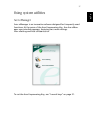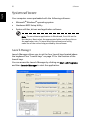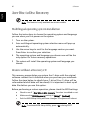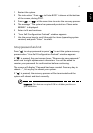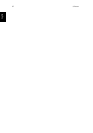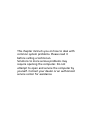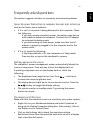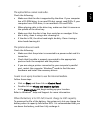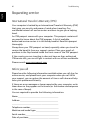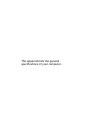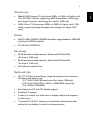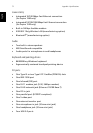65
English
English
Frequently asked questions
This section suggests solutions to commonly encountered problems.
I press the power button, but my computer does not start or boot-up.
Look at the Power status indicator.
• If it is not lit, no power is being delivered to the computer. Check
the following:
- If you are running on battery power, the battery may be low
and unable to power the computer. Connect the AC adaptor
to recharge the battery pack.
- If you are running on main power, make sure that the AC
adaptor is properly plugged in to the computer and to the
power outlet.
• If it is lit, check the following:
- If the Sleep indicator is lit, the computer is in Sleep mode.
Press any key or tap on the touchpad to resume.
Nothing appears on the screen.
The computer's power management system automatically blanks the
screen to save power. Press any key to turn the display back on.
If pressing a key does not turn the display back on, check the
following:
• The brightness level might be too low. Press Fn +
→ hot key to
increase the screen brightness level.
• The display device might be set to an external monitor. Press the
Fn + F5 hot key to toggle the display setting.
• The system may be in standby mode. Try pressing the power
button to resume.
The image is not full-screen.
Make sure that the resolution is set to a resolution your
system supports:
• Right click on your Windows
®
desktop and select Properties to
bring up the Display Properties dialog box. Alternatively, click on
the Display icon in Control Panel.
• Click on the Settings tab to check the resolution setting.
Resolutions lower than the specified resolution result in a display
that is less than full-screen.