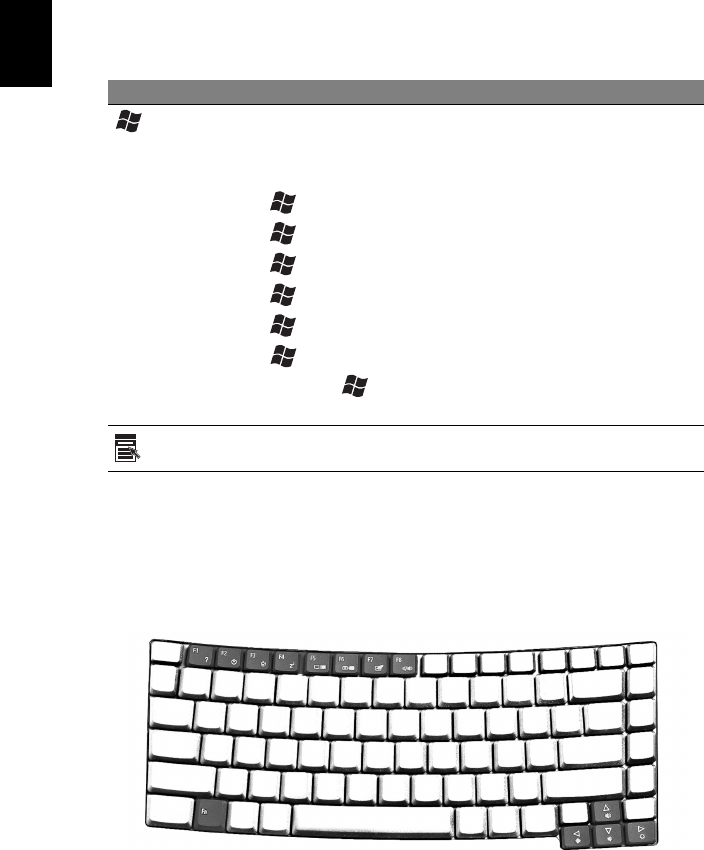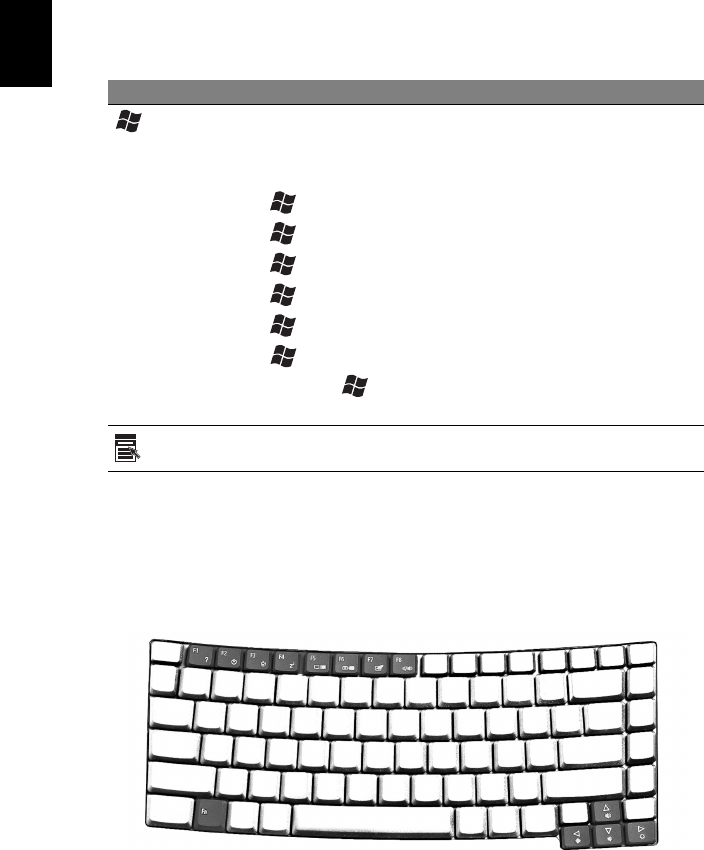
14
English
Windows keys
The keyboard has two keys that perform Windows-specific functions.
Hotkeys
The computer employs hotkeys or key combinations to access most of the
computer's controls like screen brightness, volume output and the BIOS utility.
To activate hotkeys, press and hold the <Fn> key before pressing the other key
in the hotkey combination.
Key Description
Windows
key
Pressed alone, this key has the same effect as clicking on
the Windows Start button; it launches the Start menu. It
can also be used with other keys to provide a variety of
functions:
< > + <Tab> Activates the next Taskbar button.
< > + <E> Opens the My Computer window.
< > + <F1> Opens Help and Support.
< > + <F> Opens the Find: All Files dialog box.
<> + <R> Opens the Run dialog box.
< > + <M> Minimizes all windows.
<Shift> + < > + <M>
Undoes the minimize all windows action.
Application
key
This key has the same effect as clicking the right mouse
button; it opens the application's context menu.