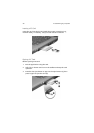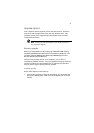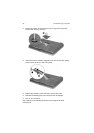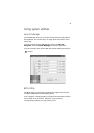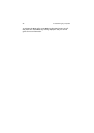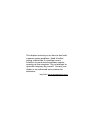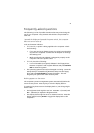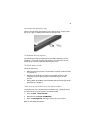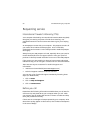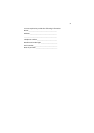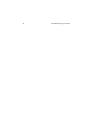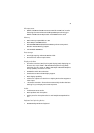3 Troubleshooting my computer48
Image is not full-screen.
The computer display has a native resolution of 1024 x 768 (XGA) for
the 14.1”/15.0” or 1400 x 1050 (SXGA+) for the 15.0”(selected models
only). If you set the resolution lower than this, the screen expands to
fill the computer display. Right-click on your Windows desktop and
select Properties to bring up the Display Properties dialog box. Then
click on the Settings tab to make sure that the resolution is set to the
appropriate resolution. Resolutions lower than the specified
resolution are not full-screen on the computer or on an external
monitor.
No audio is heard from the computer.
Check the following:
• The volume may be muted. In Windows, look at the volume
control (speaker) icon on the taskbar. If it is crossed-out, click on
the icon and deselect the Mute option.
• The speakers may be turned off. Press Fn-F8 to turn the speakers
on (this hot key also turns the speakers off).
• The volume level may be too low. In Windows, look at the volume
control icon on the taskbar. You can also use the volume control
buttons to adjust the volume. See “Hot keys” on page 15 for more
detail.
• If headphones, earphones or external speakers are connected to
the line-out port on the computer’s right panel, the internal
speakers automatically turn off.
I want to eject the optical drive tray without turning on the power. I