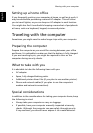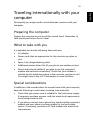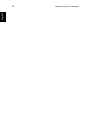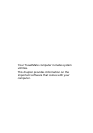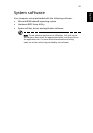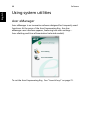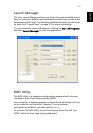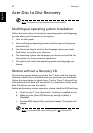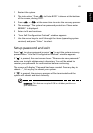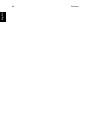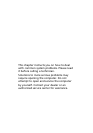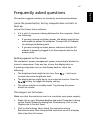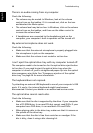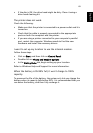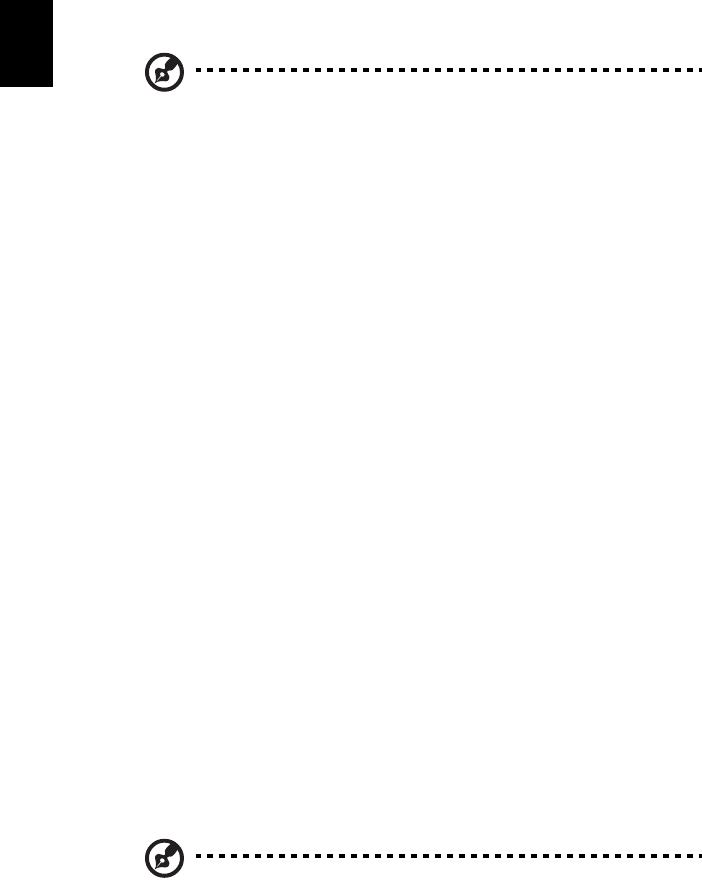
Software62
English
Acer Disc to Disc Recovery
Note: This feature is only available on certain models.
Multilingual operating system installation
Follow the instructions to choose the operating system and language
you use when you first power-on the system.
1 Turn on the system.
2 Acer multilingual operating system selection menu will pop-up
automatically.
3 Use the arrow keys to scroll to the language version you want.
Press Enter to confirm your selection.
4 The operating system and language you choose now will be the
only option for future recovery operations.
5 The system will install the operating system and language you
choose.
Restore without a Recovery CD
This recovery process helps you restore the C: drive with the original
software content that is installed when you purchase your notebook.
Follow the steps below to rebuild your C: drive. (Your C: drive will be
reformatted and all data will be erased.) It is important to back up all
data files before you use this option.
Before performing a restore operation, please check the BIOS settings.
a Check to see if "Acer disc-to-disc" function is enabled or not.
b Make sure the [Acer D2D Recovery] setting in [Main] is
[Enabled].
c Exit the BIOS Setup Utility and save changes. The system will
reboot.
Note: To activate BIOS Setup Utility, press <F2> during POST.