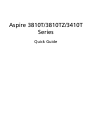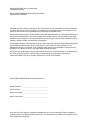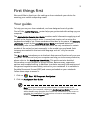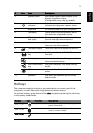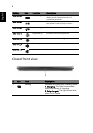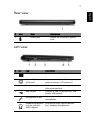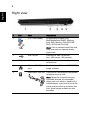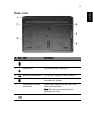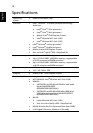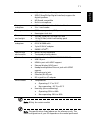5
English
Hotkeys
The computer employs hotkeys or key combinations to access most of the
computer's controls like screen brightness and volume output.
To activate hotkeys, press and hold the <Fn> key before pressing the other key
in the hotkey combination.
3 Display screen Also called Liquid-Crystal Display (LCD),
displays computer output
(Configuration may vary by models).
4 Power button /
indicator
Turns the computer on and off. /
Indicates the computer's power status.
5 Keyboard For entering data into your computer.
6 Touchpad Touch-sensitive pointing device which
functions like a computer mouse.
7 Click buttons (left
and right)
The left and right buttons function like
the left and right mouse buttons.
8 Palmrest Comfortable support area for your hands
when you use the computer.
9 Touchpad toggle Turns the internal touchpad on and off.
10 Communication
key
Enables / disables the WLAN / 3G
function.
Backup key Launches Acer Backup Management for
three-step data backup.
Acer PowerSmart
key
Puts your computer into power-saving
mode.
HDD Indicates when the hard disk drive is
active.
11 Speakers Left and right speakers deliver stereo
audio output.
Hotkey Icon Function Description
<Fn> + <F2> System property Starts System Property for displaying
system information.
<Fn> + <F3> Bluetooth Enables/disables the Bluetooth function.
(only for certain models)
<Fn> + <F4> Sleep Puts the computer in Sleep mode.
# Icon Item Description