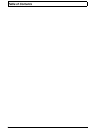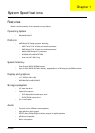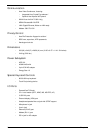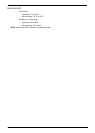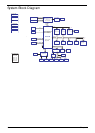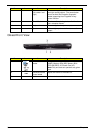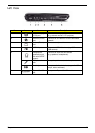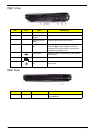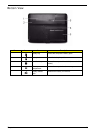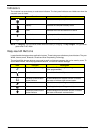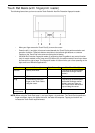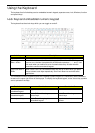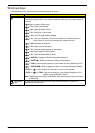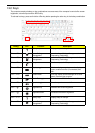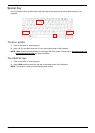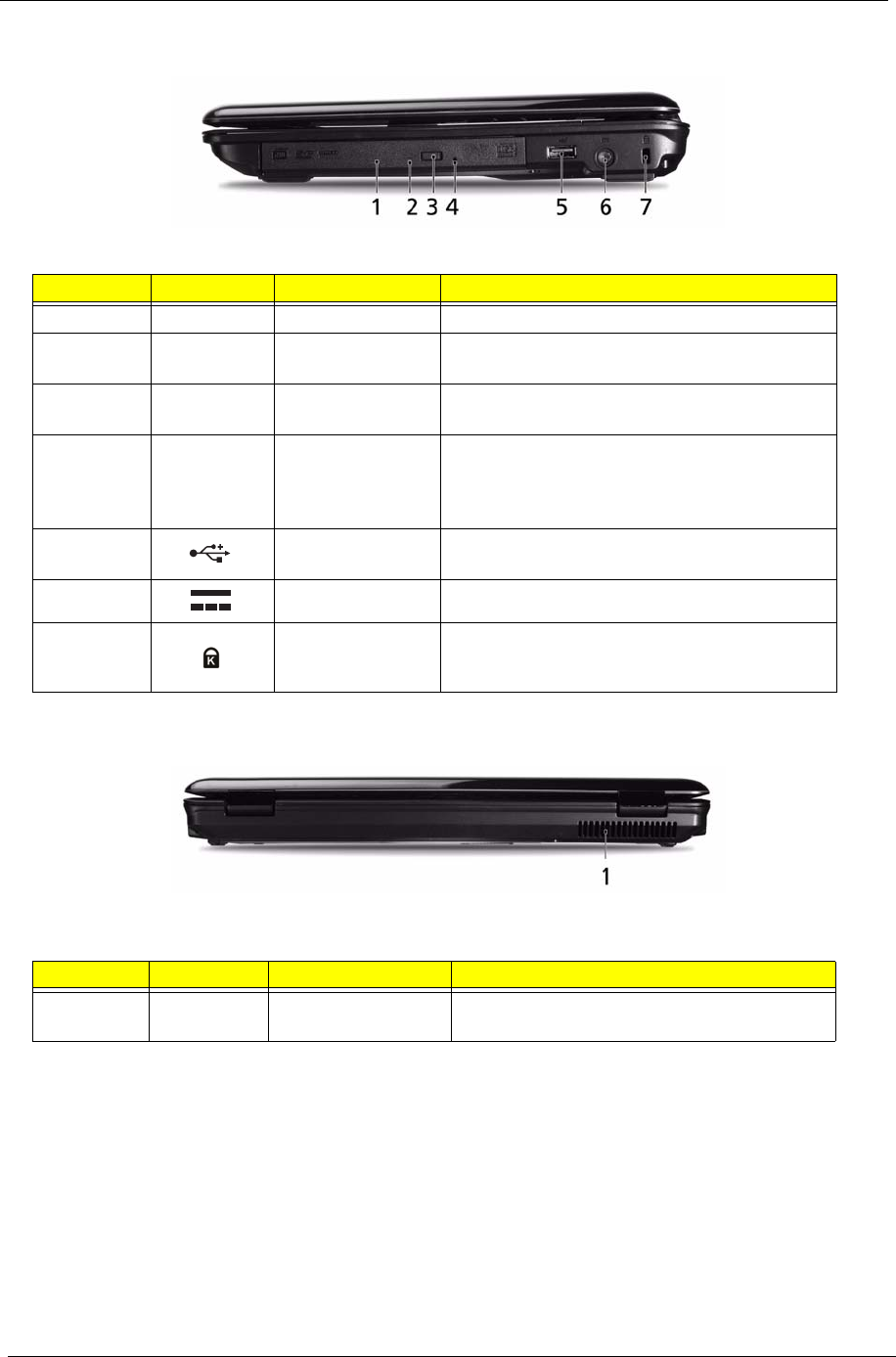
8 Chapter 1
Right View
Rear View
No. Icon Item Description
1 Optical drive Internal optical drive; accepts CDs or DVDs.
2 Optical disk access
indicator
Lights up when the optical drive is active.
3 Optical drive eject
button
Ejects the optical disk from the drive.
4 Emergency eject
hole
Ejects the optical drive tray when the computer is
turned off. Note: Insert a paper clip into the
emergency eject hole to eject the optical drive
tray when the computer is off.
5 USB 2.0 port Connect to USB 2.0 devices (e.g. USB mouse,
USB camera).
6 DC-in jack Connects to an AC adapter
7 Kensington lock
slot
Connects to a Kensington-compatible computer
security lock.
No. Icon Item Description
1 Ventilation slots Enable the computer to stay cool, even after
prolonged use.