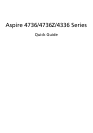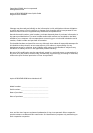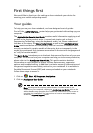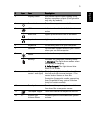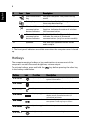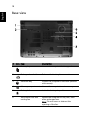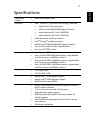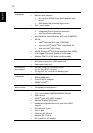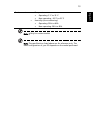5
English
3 Display screen Also called Liquid-Crystal Display (LCD),
displays computer output (Configuration
may vary by models).
4 Power button Turns the computer on and off.
5 HDD Indicates when the hard disk drive is
active.
Num Lock Lights up when Num Lock is activated.
Caps Lock Lights up when Caps Lock is activated.
6 Keyboard For entering data into your computer.
7 Palmrest Comfortable support area for your hands
when you use the computer.
8
Power
1
Indicates the computer's power status.
Battery
1
Indicates the computer's battery status.
1. Charging: The light shows amber when
the battery is charging.
2. Fully charged: The light shows blue
when in AC mode.
9 Click buttons (left,
center* and right)
The left and right buttons function like
the left and right mouse buttons. *The
center button serves as Acer Bio-
Protection fingerprint reader supporting
Acer FingerNav 4-way control function
(only for certain models).
10 Touchpad Touch-sensitive pointing device which
functions like a computer mouse.
11 Touchpad toggle Turns the internal touchpad on and off.
12 +/- Volume Up/
Volume Down
Increase system volume/decrease system
volume.
# Icon Item Description