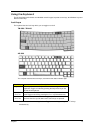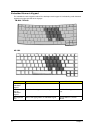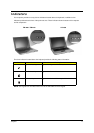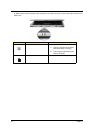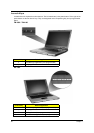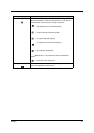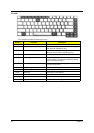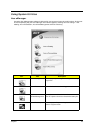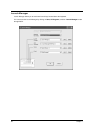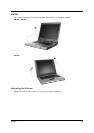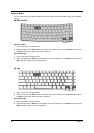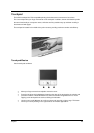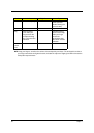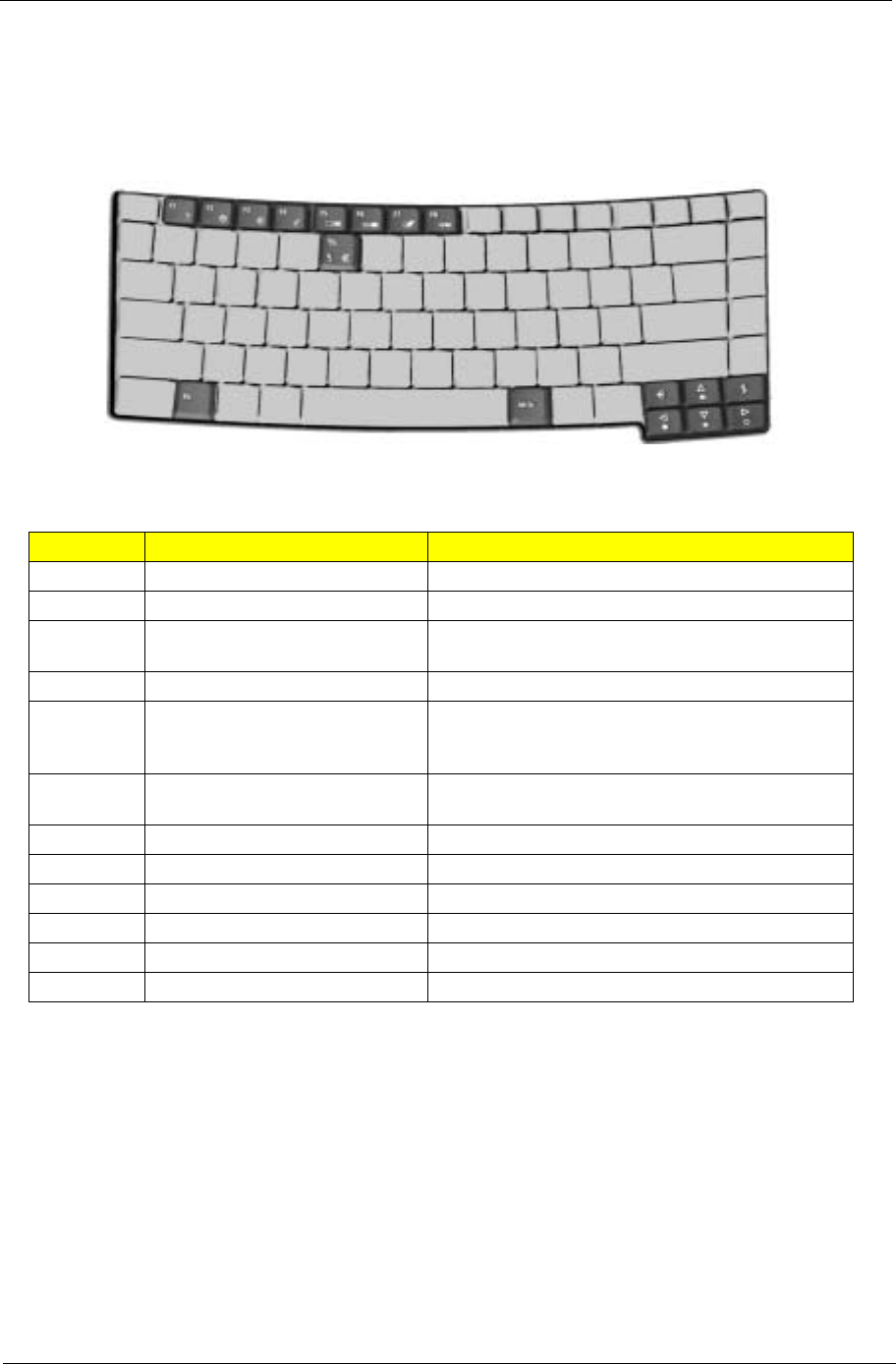
Chapter 1 23
Hot Keys
The computer employs hot keys or key combinations to access most of the computer’s controls like screen
brightness, volume output and the BIOS Utility.
To activate hot keys, press and hold the <Fn> key before pressing the other key in the hot key combination.
TM 4600 / TM 4100
Your computer provides the following hot keys:
NOTE: When activating hotkeys, press and hold the Fn key before pressing the other key in the hotkey
combination.
Hot Key Function Description
Fn-F1 Hot key help Displays help on hot keys.
Fn-F2 eSetting Launches the eSetting in the
Fn-F3 ePowerManagement (ePM) Launches the ePowerManagement in the eManager
set by the Acer Empowering Key “e”
Fn-F4 Sleep Puts the computer in Sleep mode.
Fn-F5 Display toggle Switches display output between the display screen,
external monitor (if connected) and both the display
screen and external monitor.
Fn-F6 Screen blank Turns the display screen backlight off to save power.
Press any key to return.
Fn-F7 Touchpad toggle Turns the internal touchpad on and off.
Fn-F8 Speaker toggle Turns the speakers on and off
Fn+w Volume up Increases the speaker volume.
Fn+y Volume down Decreases the speaker volume.
Fn+x Brightness up Increases the screen brightness.
Fn+z Brightness down Decreases the screen brightness.
Fn
Hot key Icon Function Description
Fn Esc
Fn F5
Fn En
d
Fn Pg
Up
Fn Pg
Dn
Fn
Fn