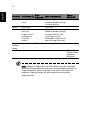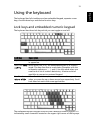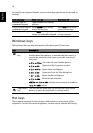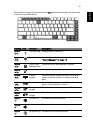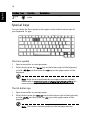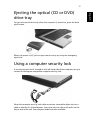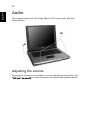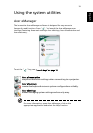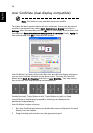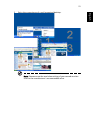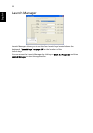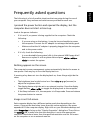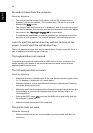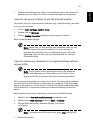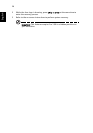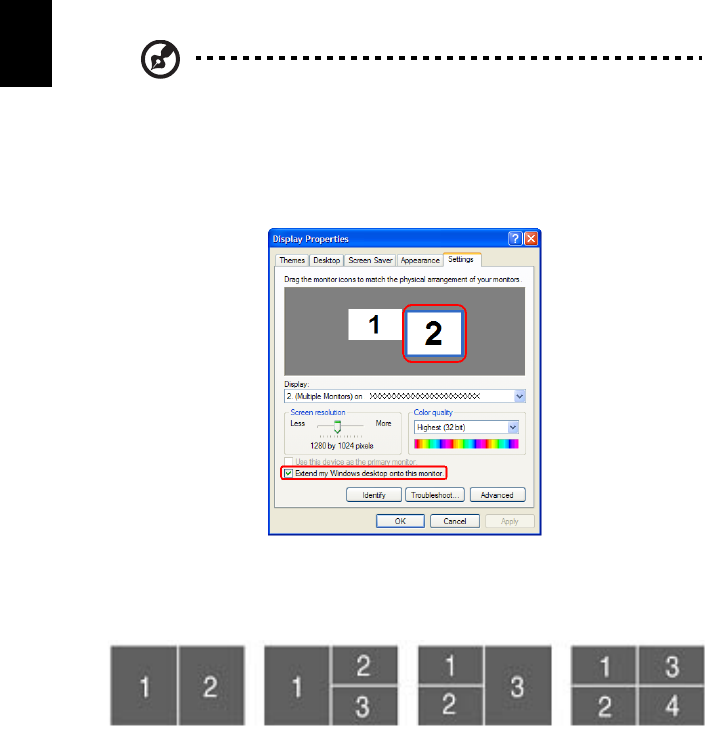
20
English
Acer GridVista (dual-display compatible)
Note: This feature is only available on certain models.
To enable the dual monitor feature of your notebook, first ensure the second
monitor is connected, then, select Start, Control Panel, Display and click on
Settings. Select the secondary monitor (2) icon in the display box and then click
the check box Extend my windows desktop onto this monitor. Finally, Apply the
new settings and click OK to complete the process.
Acer GridVista is a handy utility that offers four pre-defined display settings so
you can view multiple windows on the same screen. To access this function,
please go to Start, All Programs and click on Acer GridVista. You may choose
any one of the four display settings indicated below:
Double (Vertical), Triple (Major at left), Triple (Major at right), or Quad
Acer Gridvista is dual-display compatible, allowing two displays to be
partitioned independently.
Acer GridVista is simple to set up:
1 Run Acer GridVista and select your preferred screen configuration for each
display from the taskbar.
2 Drag and drop each window into the appropriate grid.