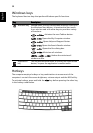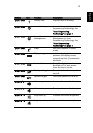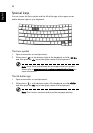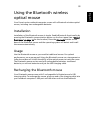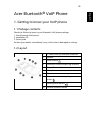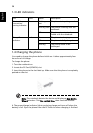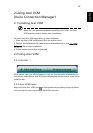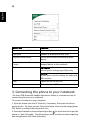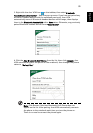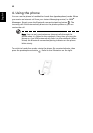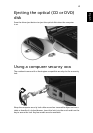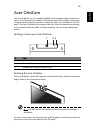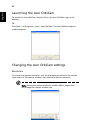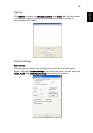38
English
3. Connecting the phone to your notebook
The Acer VCM Bluetooth Headset Connection Center is a convenient tool to
connect the phone to your notebook.
To connect the phone to your notebook:
1. Eject the phone from the PC Card slot, if necessary, then press the phone
power button for three seconds. The phone beeps twice and the charge/power
LED flashes to indicate that the phone is on.
2. Press the Bluetooth connection/pairing button for three seconds to put the
phone in "pair-link mode". The phone beeps twice, and the connection/pairing
and charge/power LEDs flash alternately.
Menu item Function
Close/Open Acer VCM Info Bar Hides or displays the info bar
Acer VCM Enables or disables the Acer VCM
External Audio Device Allows you to select the external audio
device
Bluetooth Headset Connection
Center...
Allows you to scan and connect a Bluetooth
headset device to the notebook
Preferences... IM Control tab
Allows you to arrange your IM priority
General tab
Allows you to set the hotkeys for audio and
IM functions
Help Opens the online help file
Exit Closes the Acer VCM menu