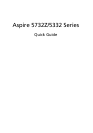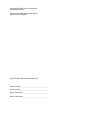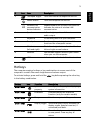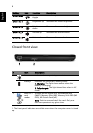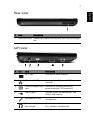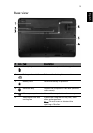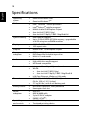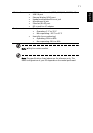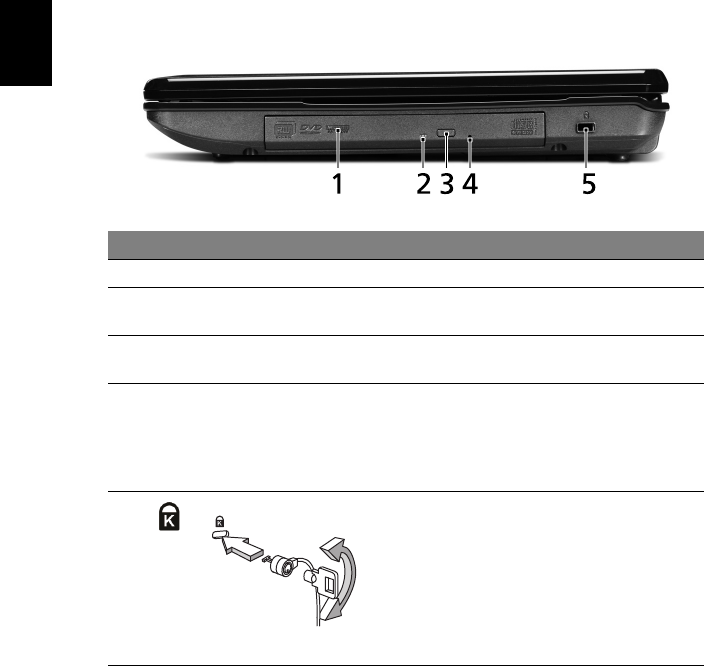
8
English
Right view
# Icon Item Description
1 Optical drive Internal optical drive; accepts CDs or DVDs.
2 Optical disk access
indicator
Lights up when the optical drive is active.
3 Optical drive eject
button
Ejects the optical disk from the drive.
4 Emergency eject
hole
Ejects the optical drive tray when the
computer is turned off.
Note: Insert a paper clip to the emergency
eject hole to eject the optical drive tray
when the computer is off.
5 Kensington lock slot Connects to a Kensington-compatible
computer security lock.
Note: Wrap the computer security lock
cable around an immovable object such as
a table or handle of a locked drawer. Insert
the lock into the notch and turn the key to
secure the lock. Some keyless models are
also available.