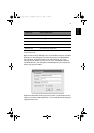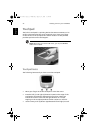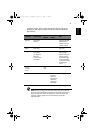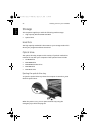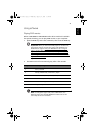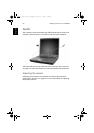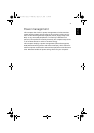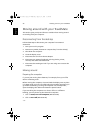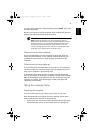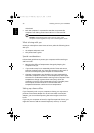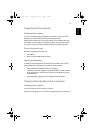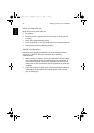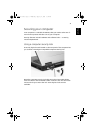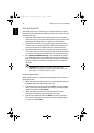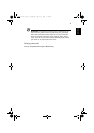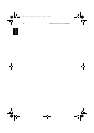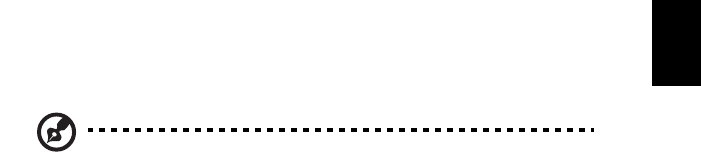
29
English
you can put the computer in Sleep mode by pressing Fn-F4. Then close
and latch the display.
When you are ready to use the computer again, unlatch and open the
display; then slide and release the power button.
Note: If the sleep indicator is off, the computer has entered
Hibernation mode and turned off. If the power indicator is off but
the sleep indicator is on, the computer has entered Sleep mode.
In both cases, press and release the power button to turn the
computer back on. Note that the computer may enter Hibernation
mode after it is in Sleep mode for a period of time.
What to bring to short meetings
A fully charged battery runs the computer for about 2.0~2.5 hours
under most circumstances. If your meeting is shorter than that, you
probably do not need to bring anything with you other than the
computer.
What to bring to long meetings
If your meeting will last longer than 2.0~2.5 hours or if your battery is
not fully charged, you may want to bring the AC adapter with you to
plug in your computer in the meeting room.
If the meeting room does not have an electrical outlet, reduce the
drain on the battery by putting the computer in Sleep mode. Press Fn-
F4 or close the display cover whenever you are not actively using the
computer. To resume, open the display (if closed); then press and
release the power button.
Taking the computer home
Preparing the computer
If you are traveling from your office to your home or vice versa.
After disconnecting the computer from your desktop, follow these
steps to prepare the computer for the trip home:
• Check if you have removed all media, discettes and compact discs,
from the drive(s). Failure to remove the media can damage the
TM540-e.book Page 29 Wednesday, August 20, 2003 11:30 AM