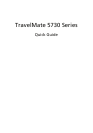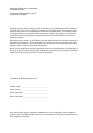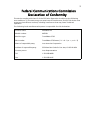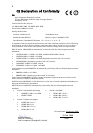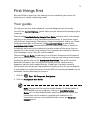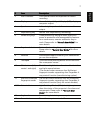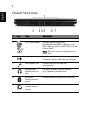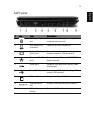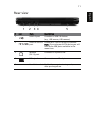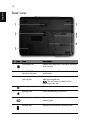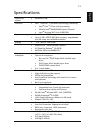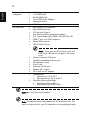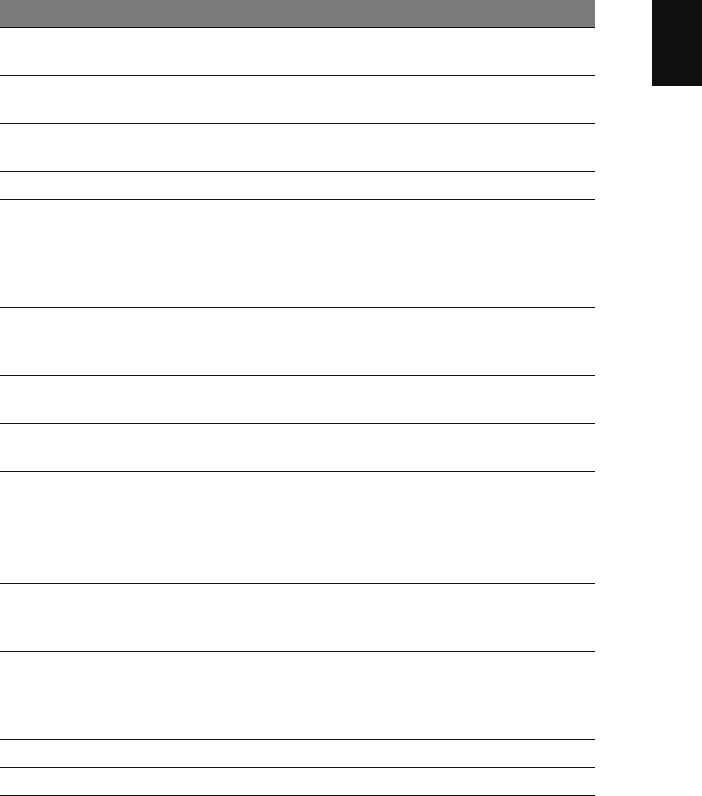
7
English
2 Acer PureZone Two internal stereo microphones for sound
recording.
3 Display screen Also called Liquid-Crystal Display (LCD), displays
computer output.
4 Speakers Left and right speakers deliver stereo audio
output.
5 Empowering key Launch Acer Empowering Technology
6 Productivity keys Three productivity keys give users one-touch
access to protection and manageability features
for a more secure, smarter and easier way to
work. Please refer to "Generic User Guide" for
more details.
7 Easy-launch buttons Buttons for launching frequently used programs.
Please refer to "Generic User Guide" for more
details.
8 Palmrest Comfortable support area for your hands when
you use the computer.
9 Touchpad Touch-sensitive pointing device which functions
like a computer mouse.
10 Click buttons (left,
center* and right)
The left and right buttons function like the left
and right mouse buttons.
*The center button serves as Acer BioProtect
fingerprint reader supporting Acer FingerNav 4-
way control function (manufacturing option).
11 Acer Bio-Protection
fingerprint reader
The center button serves as Acer Bio-Protection
fingerprint reader supporting Acer FingerNav 4-
way control function (only for certain models).
12/15 Status indicators Light-Emitting Diodes (LEDs) that light up to
show the status of the computer's functions and
components. Please refer to "Generic User
Guide" for more details.
13 Keyboard For entering data into your computer.
14 Power button Turns the computer on and off.
# Item Description