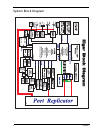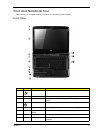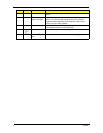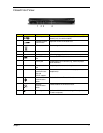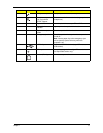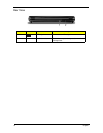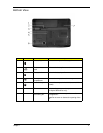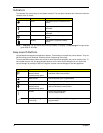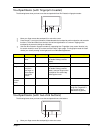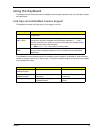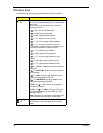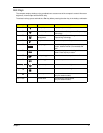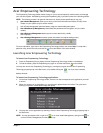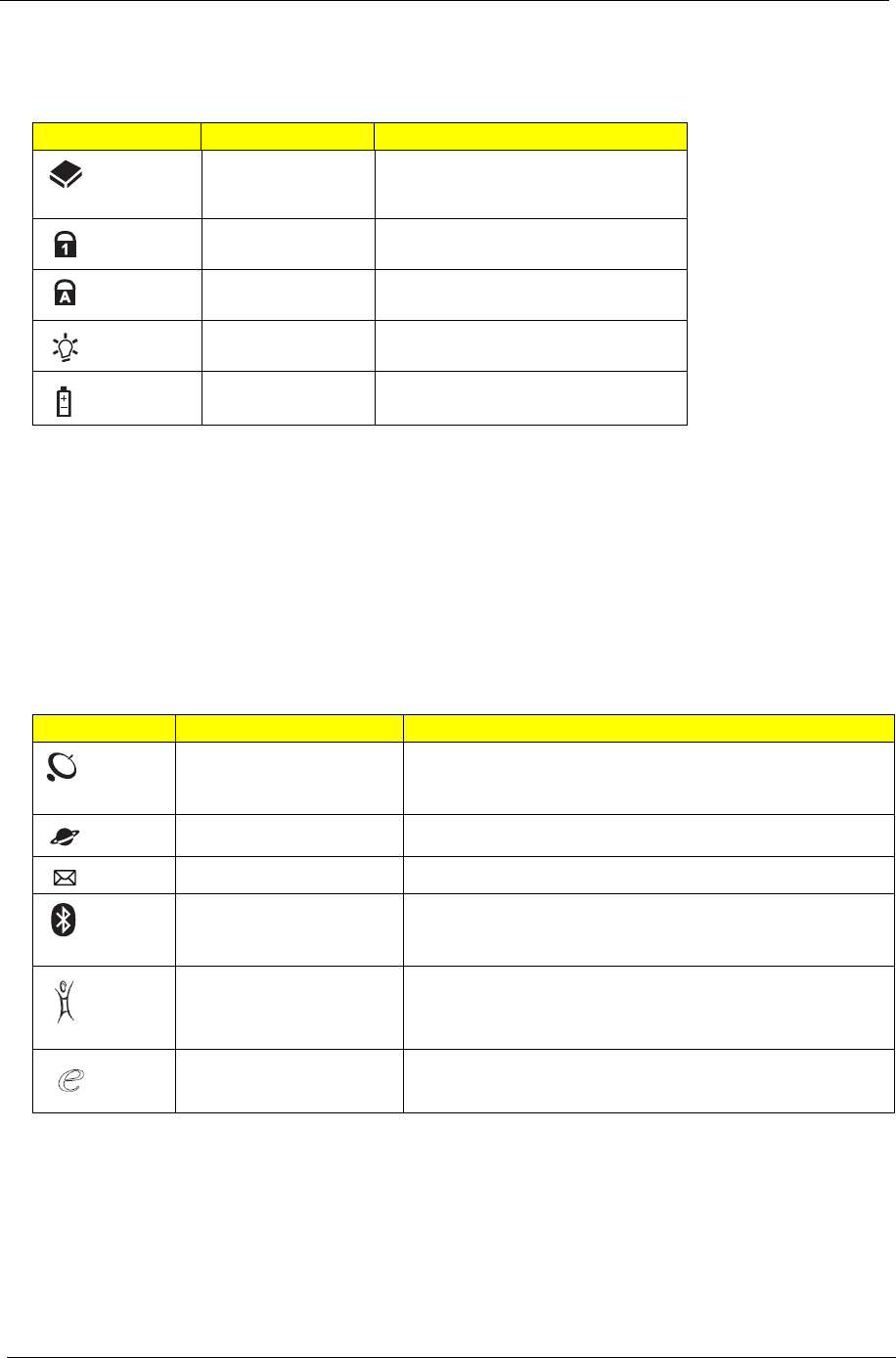
12 Chapter 1
Indicators
The computer has several easy-to-read status indicators. The front panel indicators are visible even when the
computer cover is closed.
NOTE: 1. Charging: The light shows amber when the battery is charging. 2. Fully charged: The light shows
green when in AC mode.
Easy-Launch Buttons
Located beside the keyboard are application buttons. These buttons are called easy-launch buttons. They are:
WLAN, Internet, email, Bluetooth, Arcade and Acer Empowering Technology.
The mail and Web browser buttons are pre-set to email and Internet programs, but can be reset by users. To
set the Web browser, mail and programmable buttons, run the Acer Launch Manager.You can access the
Launch Manager by clicking on Start, All Programs, and then Launch Manager to start the application.
Icon Function Description
HDD Indicates when the hard disk drive is
active.
Num Lock Lights up when Num Lock is
activated.
Caps Lock Lights up when Caps Lock is
activated.
Power Indicates the computer's power
status.
Battery Indicates the computer's battery
status.
Icon Function Description
Wireless communication
button/indicator
(manufacturing option)
Enables/disables the wireless function. Indicates the status
of wireless LAN communication.
Web browser Internet browser (user-Programmable)
Mail Email application (user-Programmable)
Bluetooth communication
button/indicator
(manufacturing option)
Enables/disables the Bluetooth function. Indicates the
status of Bluetooth communication.
Arcade Launch Acer Arcade utility
(only for certain models).
Acer Empowering
Technology
Launch Acer Empowering Technology (user-
programmable)