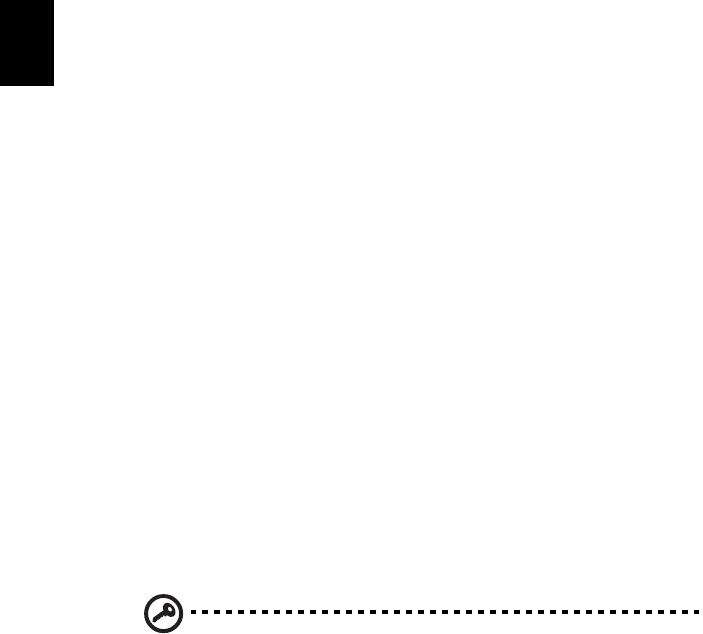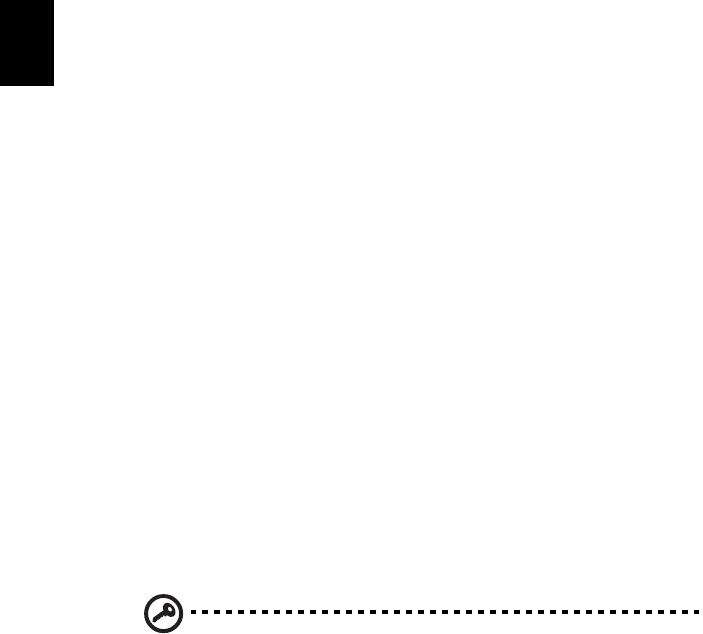
1 Getting to know your TravelMate40
English
Password, and Web URL. Similarly, type the first letter(s) of a site on
the list, and the site will be searched and selected.
You can Edit and Delete the sites as well as other information, and
Save or Cancel the changes you made, by selecting the button
corresponding to each command.
Using passwords
Passwords protect your computer from unauthorized access. Setting
these passwords creates several different levels of protection for your
computer and data:
• Supervisor Password prevents unauthorized entry into the BIOS
Utility. Once set, you must key-in this password to gain access to
the BIOS Utility. See
“BIOS Utility” on page 54.
• User Password secures your computer against unauthorized use.
Combine the use of this password with password checkpoints on
boot-up and resume from hibernation for maximum security.
• Password on Boot secures your computer against unauthorized
use. Combine the use of this password with password checkpoints
on boot-up and resume from hibernation for maximum security.
• Hard Disk Password protects your data by preventing
unauthorized access to your hard disk. Even if the hard disk is
removed from the computer and moved to another computer, it
cannot be accessed without the Hard Disk Password.
Important! Do not forget your Supervisor and Hard Disk
Password! If you forget your password, please get in touch with
your dealer or an authorized service center.
Entering passwords
When a password is set, a password prompt appears in the left-hand
corner of the display screen.
• When the Supervisor Password is set, a prompt appears when you
press F2 to enter the BIOS Utility at boot-up.
• Type the Supervisor Password and press Enter to access the BIOS
Utility. If you enter the password incorrectly, a warning message
appears. Try again and press Enter.
• When the User Password is set and the Password on boot