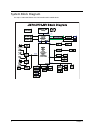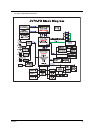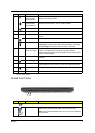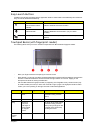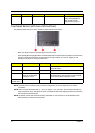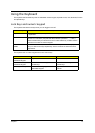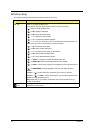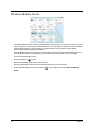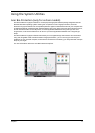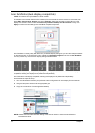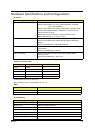12 Chapter 1
Touchpad basics (with two-click buttons)
The following items show you how to use the touchpad with two-click buttons.
• Move your finger across the touchpad (1) to move the cursor.
• Press the left (2) and right (3) buttons located beneath the touchpad to perform selection and execution
functions. These two buttons are similar to the left and right buttons on a mouse. Tapping on the
touchpad is the same as clicking the left button.
NOTE: Illustrations are for reference only. The exact configuration of your PC depends on the model
purchased.
NOTE: When using the touchpad, keep it — and your fingers — dry and clean. The touchpad is sensitive to
finger movement; hence, the lighter the touch, the better the response. Tapping harder will not increase
the touchpad's responsiveness.
NOTE: By default, vertical and horizontal scrolling is enabled on your touchpad. It can be disabled under
Mouse settings in Windows Control Panel.
Scroll Swipe up/down/left/right
using Acer FingerNav 4-
way control function
(Manufacturing option).
Function Left button (2) Right button (3) Main touchpad (1)
Execute Quickly click twice. Tap twice (at the same speed as double-clicking
a mouse button).
Select Click once. Tap once.
Drag Click and hold, then use
finger on the touchpad
to drag the cursor.
Tap twice (at the same speed as double-clicking
a mouse button); rest your finger on the touchpad
on the second tap and drag the cursor.
Access
context menu
Click once.
Function Left button (1) Right button (4) Main touchpad (2) Center button (3)