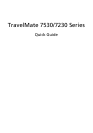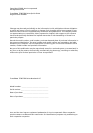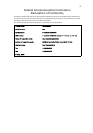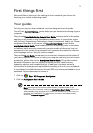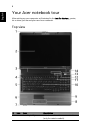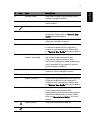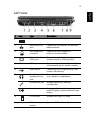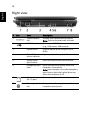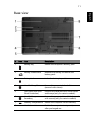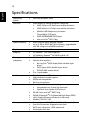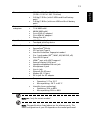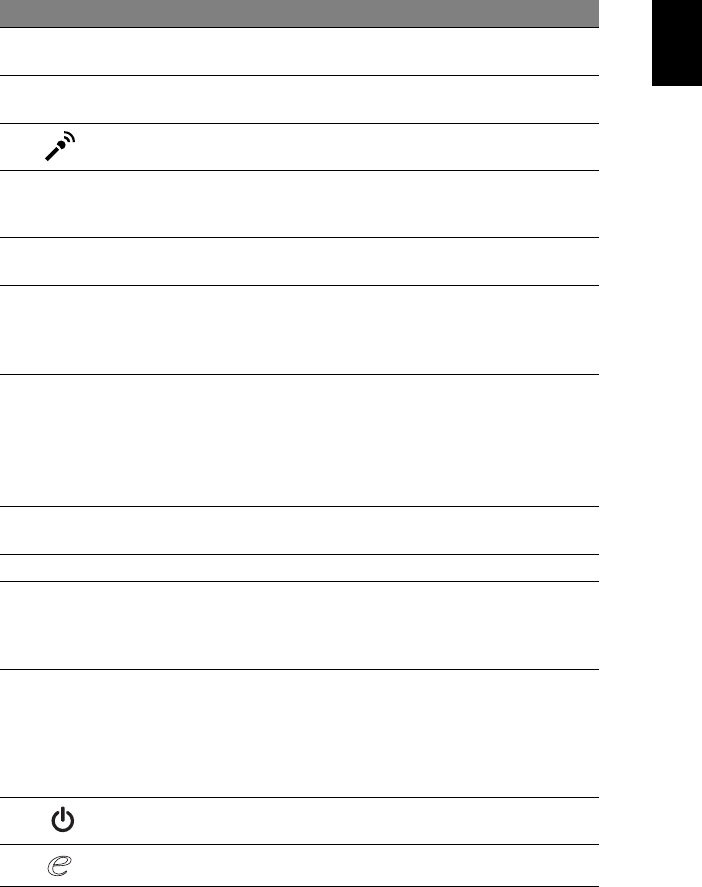
7
English
2 Display screen Also called Liquid-Crystal Display (LCD),
displays computer output.
3 Speakers Left and right speakers deliver stereo
audio output.
4 Microphone Internal microphone for sound recording.
5 Easy-launch buttons Buttons for launching frequently used
programs. Please refer to "Generic User
Guide" for more details.
6 Palmrest Comfortable support area for your hands
when you use the computer.
7 Status indicators Light-Emitting Diodes (LEDs) that light up
to show the status of the computer's
functions and components. Please refer
to "Generic User Guide" for more details.
8 Click buttons (left,
center* and right)
The left and right buttons function like
the left and right mouse buttons.
*The center button serves as Acer
BioProtect fingerprint reader supporting
Acer FingerNav 4-way control function
(only for certain models).
9 Touchpad Touch-sensitive pointing device which
functions like a computer mouse.
10 Keyboard For entering data into your computer.
11 Status indicators Light-Emitting Diodes (LEDs) that light up
to show the status of the computer's
functions and components. Please refer
to "Generic User Guide" for more details.
12 Productivity keys Three productivity keys give users one-
touch access to protection and
manageability features for a more secure,
smarter and easier way to work. Please
refer to "Generic User Guide" for more
details.
13 Power button Turns the computer on and off.
14 Empowering key Launch Acer Empowering Technology.
# Icon Item Description