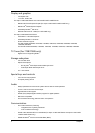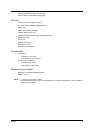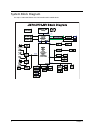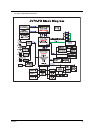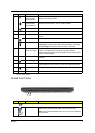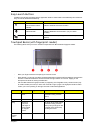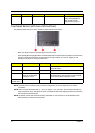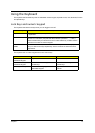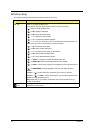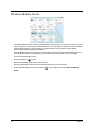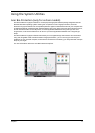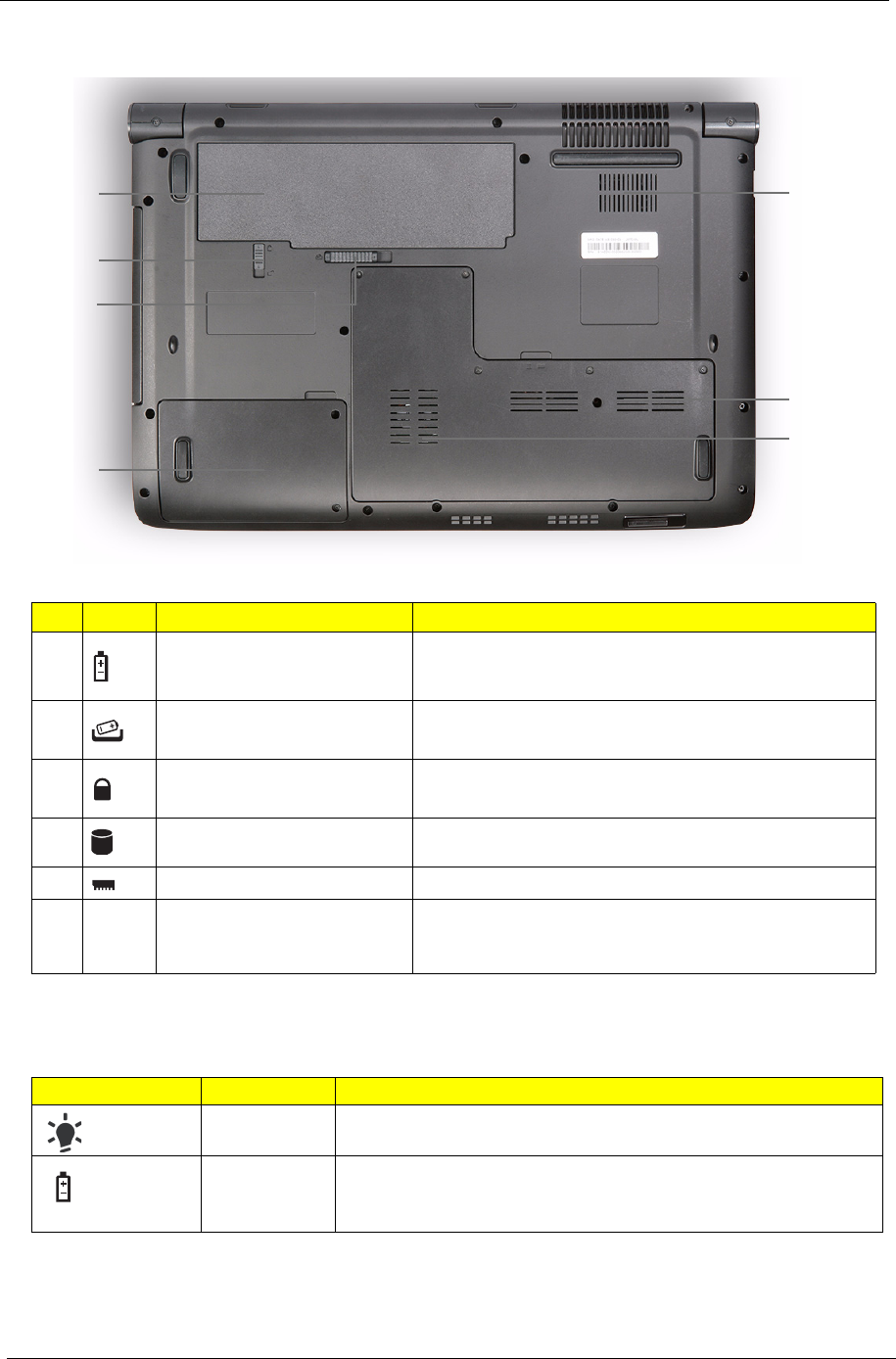
10 Chapter 1
Bottom View
Indicators
The computer has several easy-to-read status indicators.
NOTE: 1. Charging: The light shows amber when the battery is charging. 2. Fully charged: The light shows
green when in AC mode.
Icon Item Description
1 Battery bay Houses the computer's battery pack.
2 Battery release latch Releases the battery for removal.
3 Battery lock Locks the battery in position.
4 Hard disk bay Houses the computer's hard disk (secured with screws).
5 Memory compartment Houses the computer's main memory.
6 Ventilation slots and cooling fan Enable the computer to stay cool, even after prolonged
use.
Note: Do not cover or obstruct the opening of the fan.
Icon Function Description
Power Indicates the computer's power status.
Battery Indicates the computer's battery status.
1. Charging: The light shows amber when the battery is charging.
2. Fully charged: The light shows blue when in AC mode.
1
2
3
4
5
6
7