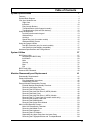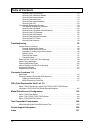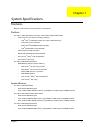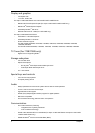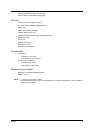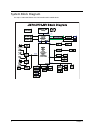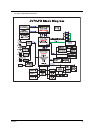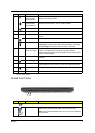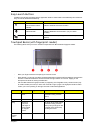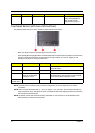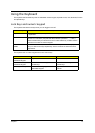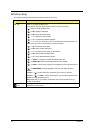Chapter 1 7
Closed Front View
6 Wireless LAN
communication
button/indicator
Enables/disables the wireless LAN function. Indicates the status of
wireless LAN communication.
Bluetooth
communication
button/indicator
Enables/disables the Bluetooth function. Indicates the status of
Bluetooth communication. (only for certain models)
Backup key Launches Acer Backup Management for three-step data backup.
7 Keyboard For entering data into your computer.
8 Touchpad Touch-sensitive pointing device which functions like a computer
mouse.
9 Power Indicates the computer's power status.
Battery Indicates the computer's battery status.
1. Charging: The light shows amber when the battery is charging.
2. Fully charged: The light shows blue when in AC mode.
10 Click buttons (left,
center* and right)
The left and right buttons function like the left and right mouse
buttons. *The center button serves as Acer Bio-Protection
fingerprint reader supporting Acer FingerNav 4-way control function
(only for certain models).
11 Palmrest Comfortable support area for your hands when you use the
computer.
12 Touchpad toggle Turns the internal touchpad on and off.
13
Acer MediaTouch
*
Touch sensitive controls for Acer Arcade, volume (up/down) and
media (play/pause, stop, previous, next); with mute and hold keys.
14 Acer PowerSmart
key
Puts your computer into power-saving mode.
15 Speakers Left and right speakers deliver stereo audio output.
*Only for certain models.
# Icon Item Description
1
CIR receiver
*
*Only for certain models.
Receives signals from a remote control.
2 5-in-1 card reader Accepts Secure Digital (SD), MultiMediaCard (MMC), Memory Stick
(MS), Memory Stick PRO (MS PRO), xD-Picture Card (xD).
Note: Push to remove/install the card. Only one card can operate at
any given time.
# Icon Item Description
2
1