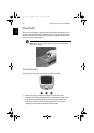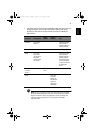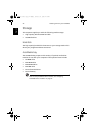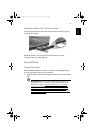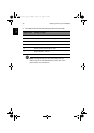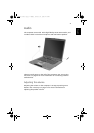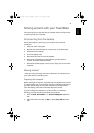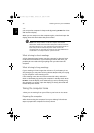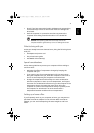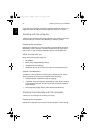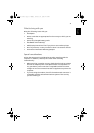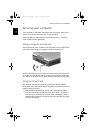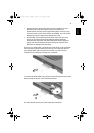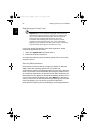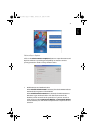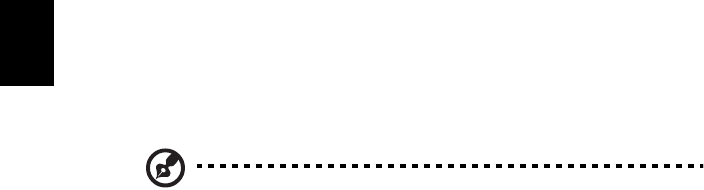
1 Getting to know your TravelMate30
English
- or -
you can put the computer in Sleep mode by pressing Fn-F4. Then close
and latch the display.
When you are ready to use the computer again, unlatch and open the
display; then slide and release the power switch.
Note: If the sleep indicator is off, the computer has entered
Hibernation mode and turned off. If the power indicator is off but
the sleep indicator is on, the computer has entered Sleep mode. In
both cases, slide and release the power switch to turn the
computer back on. Note that the computer may enter Hibernation
mode after it is in Sleep mode for a period of time.
What to bring to short meetings
A fully charged primary battery runs the computer for about 5 hours
under most circumstances. If your meeting is shorter than that, you
probably do not need to bring anything with you other than the
computer.
What to bring to long meetings
If your meeting will last longer than 5 hours or if your battery is not
fully charged, you may want to bring the AC adapter with you to plug
in your computer in the meeting room.
If the meeting room does not have an electrical outlet, reduce the
drain on the battery by putting the computer in standby mode. Press
Fn-F4 or close the display cover whenever you are not actively using
the computer. To resume, open the display (if closed); then slide and
release the power switch.
Taking the computer home
“when you are moving from your office to your home or vice versa”
Preparing the computer
After disconnecting the computer from your desktop, follow these
steps to prepare the computer for the trip home:
TM800-e.book Page 30 Monday, February 17, 2003 4:07 PM