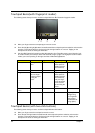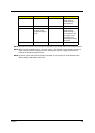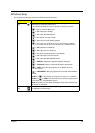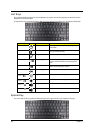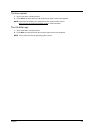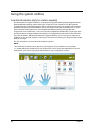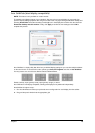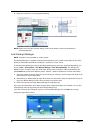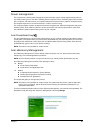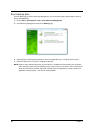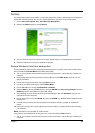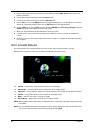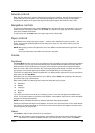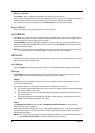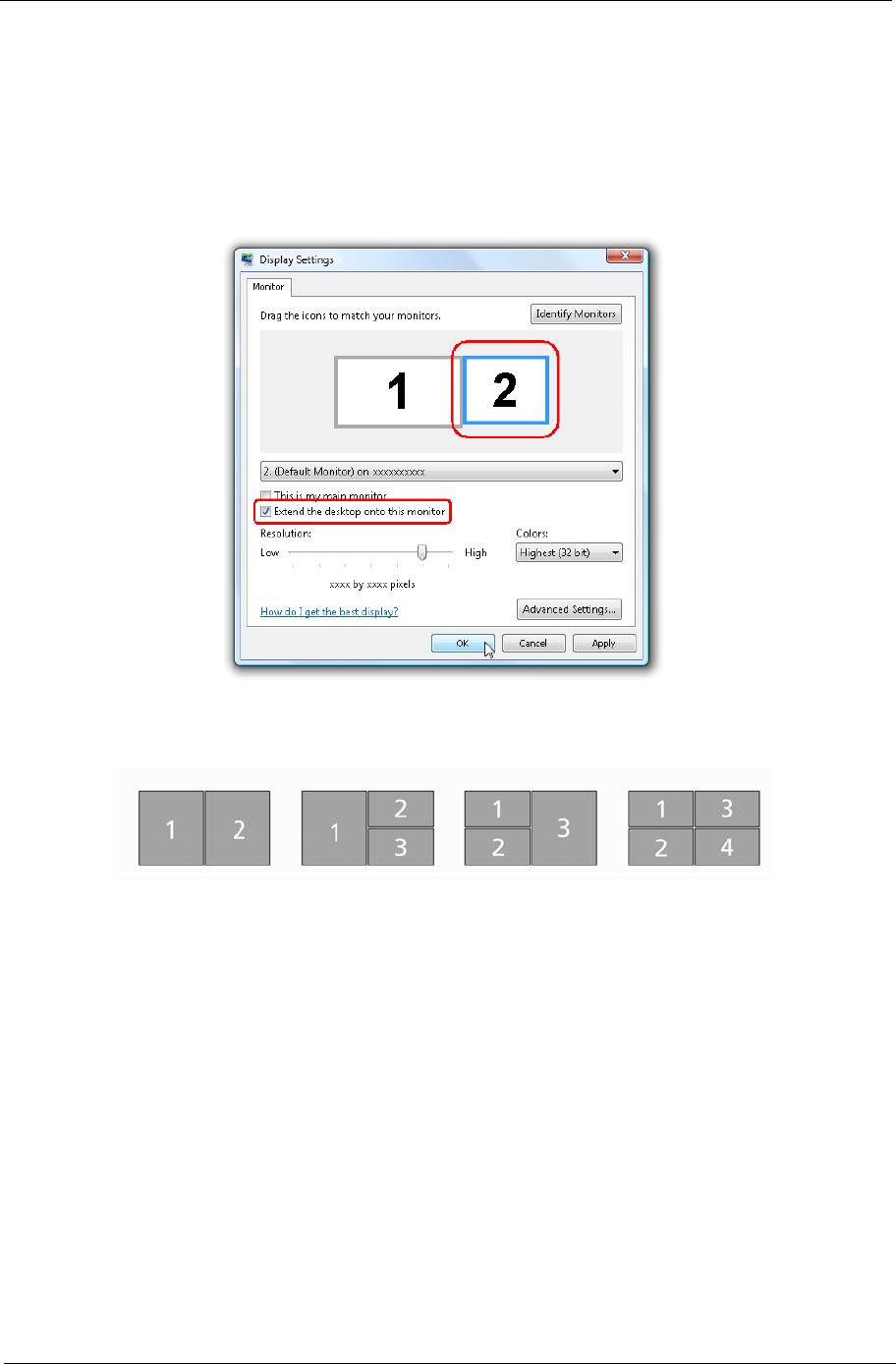
Chapter 1 19
Acer GridVista (dual-display compatible)
NOTE: This feature is only available on certain models.
To enable the dual display feature of your notebook, first ensure that a second display is connected, then,
open the Display Settings properties box using the Control Panel or by right-clicking the Windows desktop and
selecting Personalize. Select the secondary monitor (2) icon in the display box and then click the check box
Extend the desktop onto this monitor. Finally, click Apply to confirm the new settings and click OK to
complete the process.
Acer GridVista is a handy utility that offers four pre-defined display settings so you can view multiple windows
on the same screen. To access this function, please go to Start, All Programs and click on Acer GridVista.
You may choose any one of the four display settings indicated below:
Double (vertical), Triple (primary at left), Triple (primary at right), or Quad.
Acer Gridvista is dual-display compatible, allowing two displays to be partitioned independently.
AcerGridVista is imple to set up:
1. Run Acer GridVista and select your preferred screen configuration for each display from the taskbar.
2. Drag and drop each window into the appropriate grid.